Product updates
What’s new in Circuit for Teams
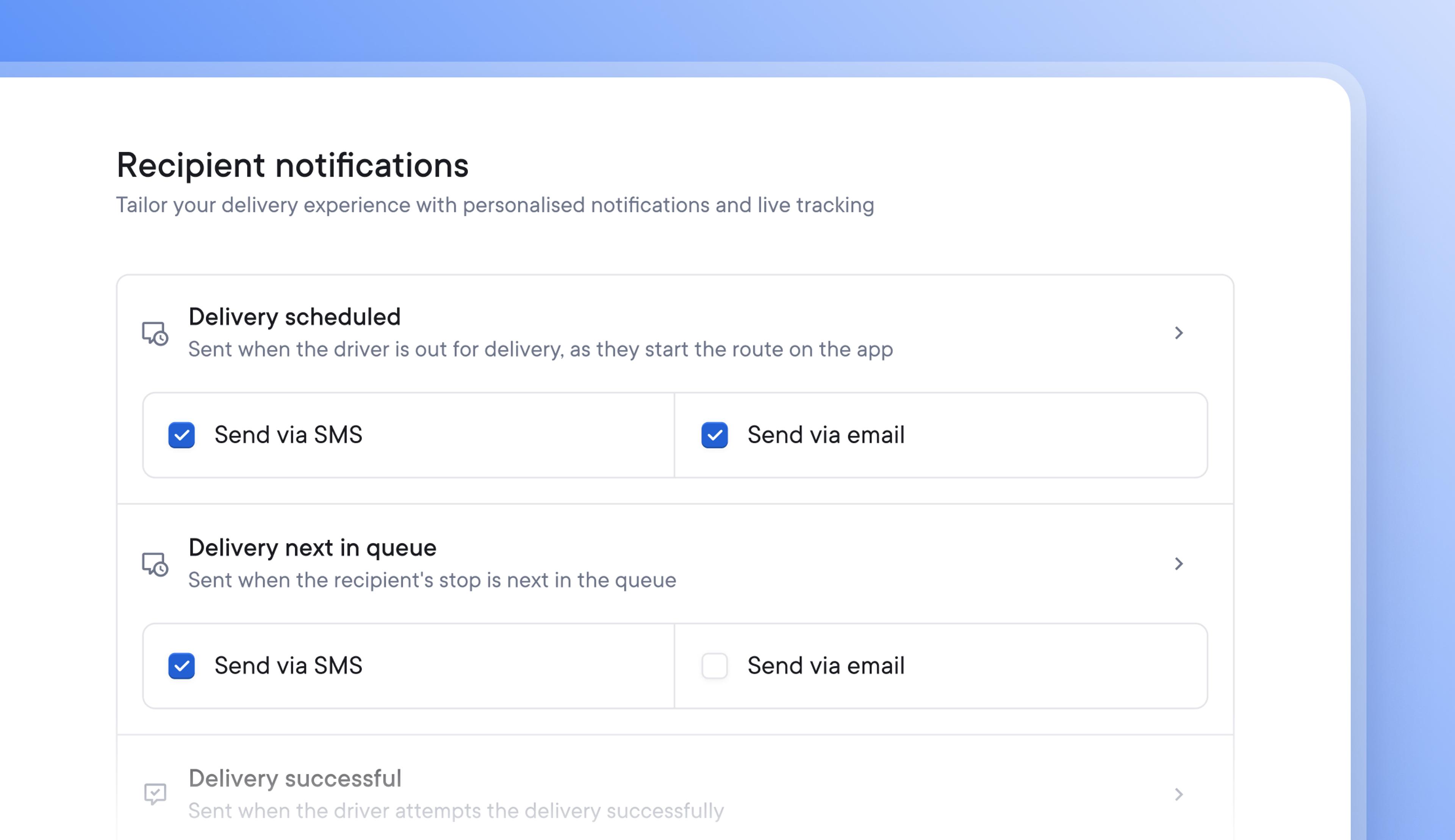
Choose how and when to send recipient notifications to boost delivery success rates
It’s now possible to send recipient notifications via a mix of SMS and email.
Send important pre-delivery notifications by SMS for a higher chance of recipient awareness, and follow up with less time-sensitive post-delivery notifications via email.
Reach recipients using the most effective communication method for each stage of the delivery process.
Recipients can now also be notified when their stop is next on the driver’s route, and sending this timely reminder can increase the chances of a successful delivery
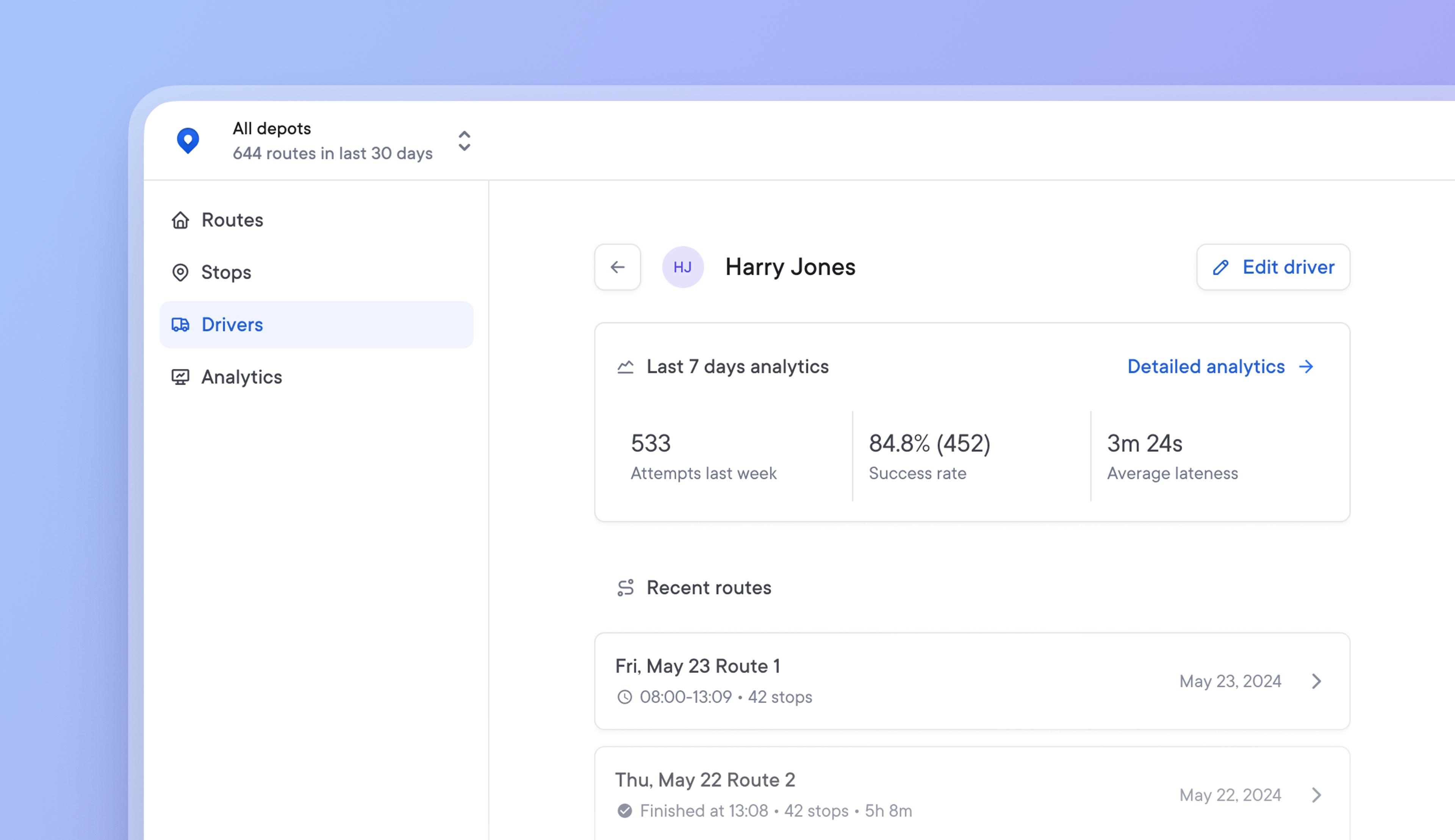
Manage your driver team and monitor individual performance more effectively
Previously, all team members were grouped and managed in the same way, with no distinction between operational and driver roles. Due to the number of drivers and the changeable nature of their role, drivers require more regular management, unlike operational roles.
Now, all drivers can be added, paused, or removed from a single Drivers page, and new profile pages make it easier to edit settings and monitor individual performance.
Driver settings and route overrides are also more accessible, and a snapshot of driver performance from the last seven days provides instant performance visibility.
How to use the new Drivers dashboard view
- Go to the main dashboard > Drivers
- Add a new driver
- Click on an existing driver to view their profile
- Edit individual driver settings, route overrides, and monitor recent performance
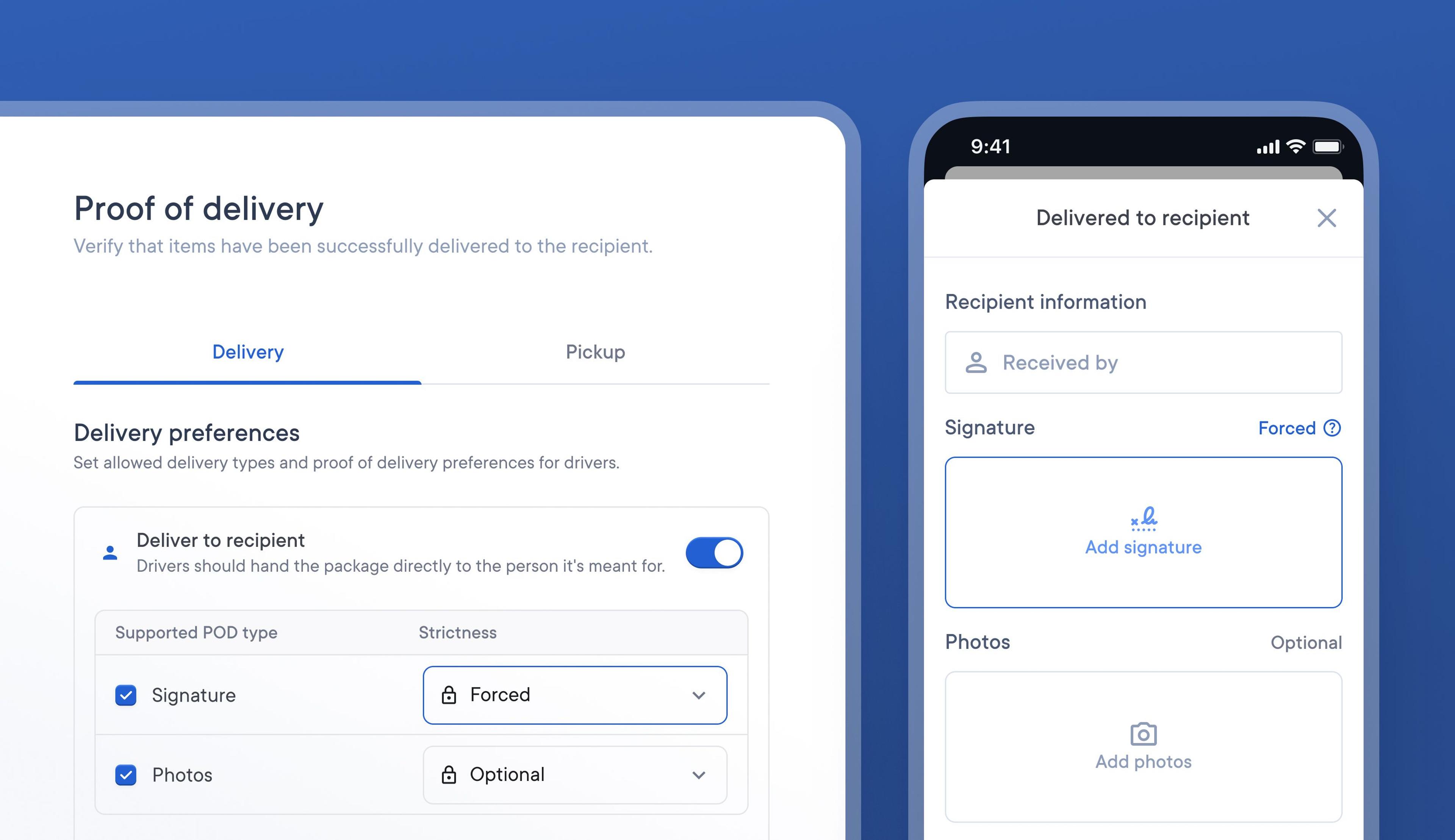
Customize POD collection and delivery methods to meet client needs
With multiple clients, it can be difficult for courier companies to satisfactorily meet each client’s delivery needs. Some clients may require specific forms of POD to be collected, while others may be happy with a simple signature.
For example, a client who ships high-value items may not want delivery drivers to have the option to ‘leave the package in a safe space’ and may insist on capturing a signature and photo as POD.
It’s now possible to specify what delivery method is permitted for a stop and what type of POD needs to be collected for that method.
How to set POD and delivery method preferences
- Go to > Settings > Operations > Proof of delivery
- Toggle on/off all the delivery methods you want to be available
- Select the type of POD you would like collected
- Use the drop-down menu to specify if POD collection is optional or not
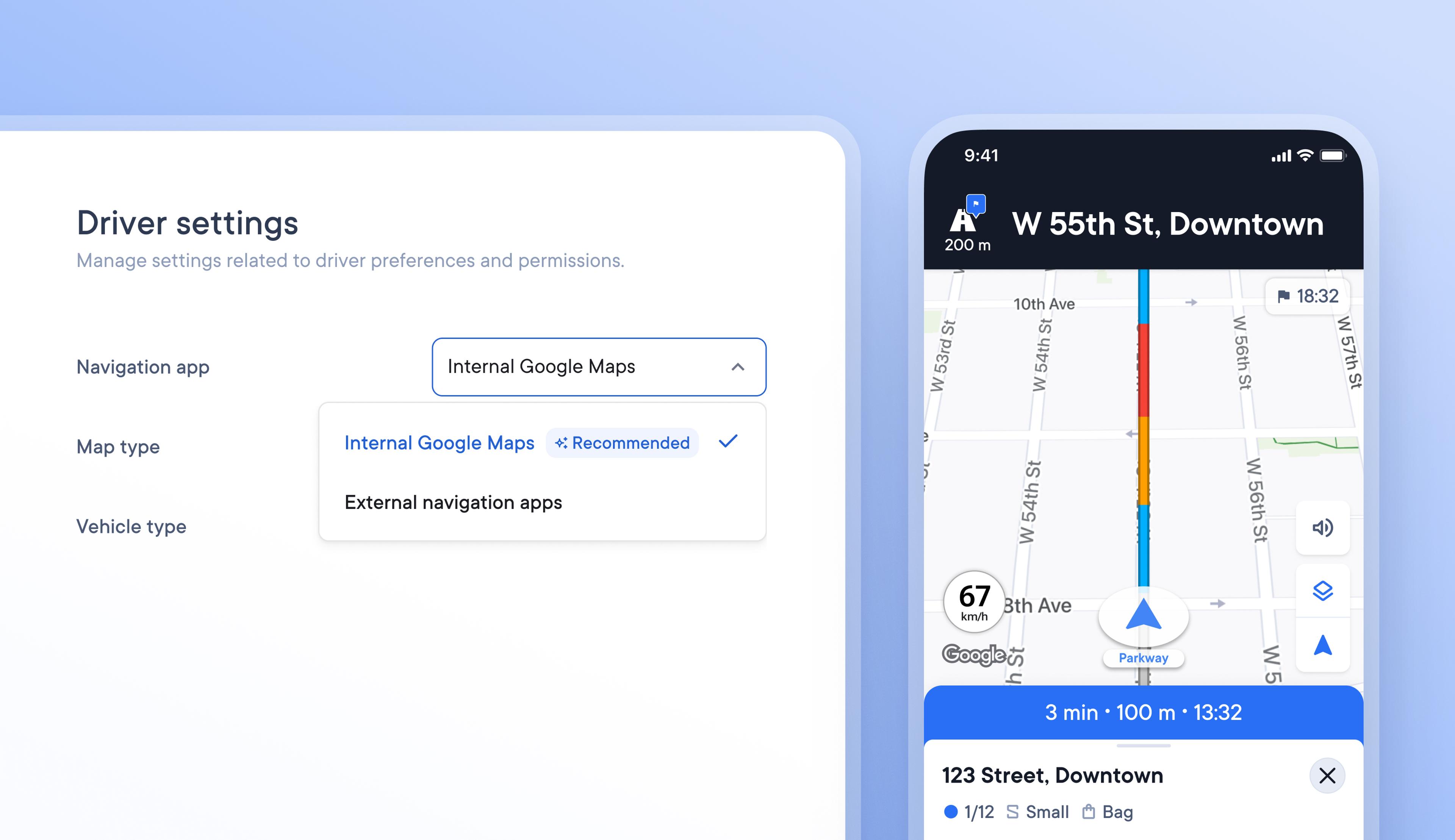
Use in-app Google Maps to simplify navigation and reduce stress for your drivers
Formerly, drivers who used navigation while delivering had to use the Circuit driver app along with a navigation app of their choice. Using two apps simultaneously isn't easy or stress-free for the driver.
Drivers can now navigate using Google Maps within Circuit Route Planner so that they can carry out every task along their delivery route with just one app.
How to select Internal Google Maps for navigation
- In the Dispatcher dashboard go to > Settings > Operations > Driver Settings
- Under Preferences > Navigation app select Internal Google Maps from the dropdown
- In the driver app go to Settings > Navigation app > Select Circuit internal navigation
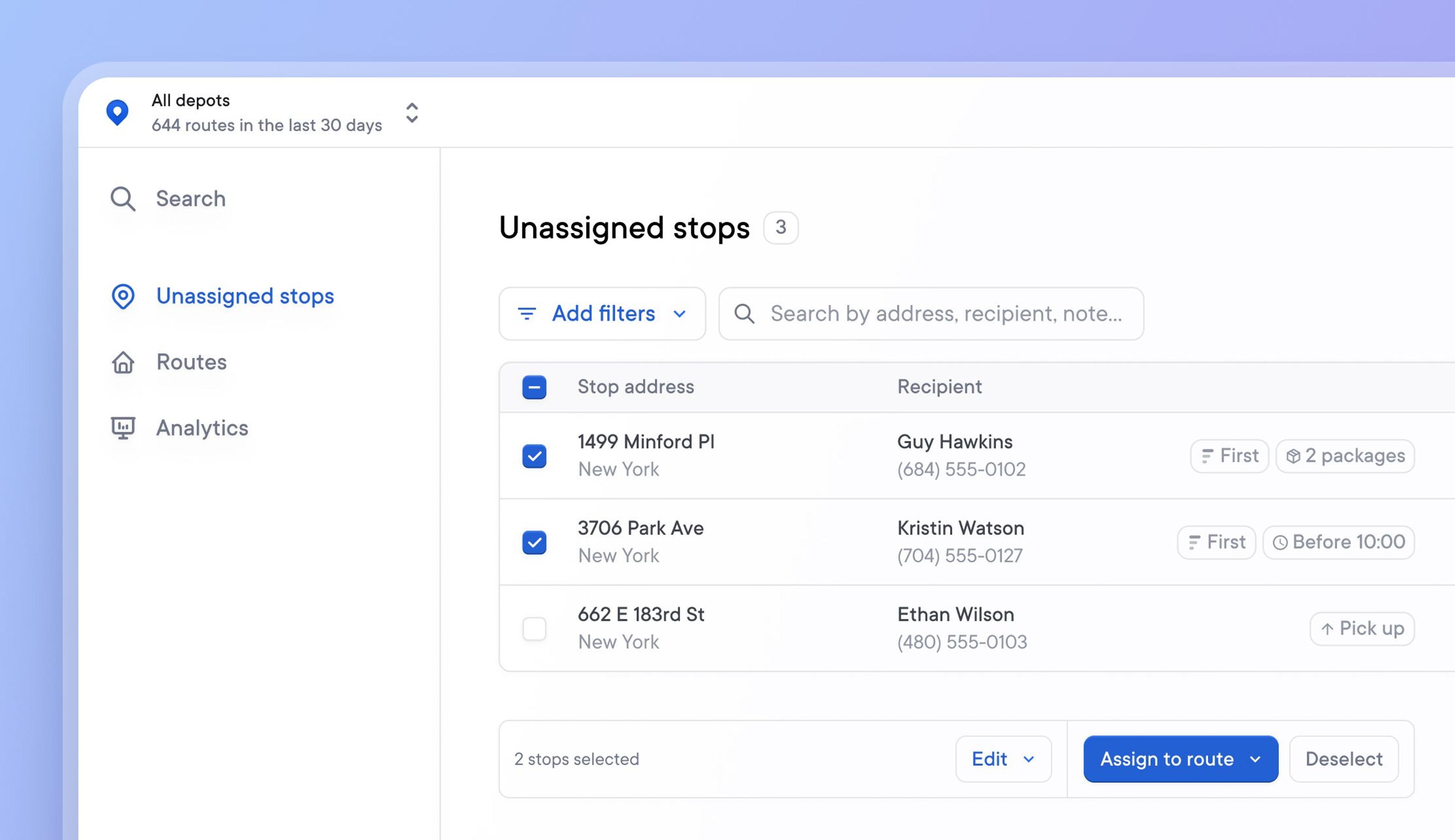
Import and manage stops more easily using the unassigned stops list
Until now, users had to create a route before being able to import stops, which would then be assigned to that route. This meant that time had to be spent organizing stop data into routes before being able to upload it.
The latest unassigned stops list feature allows stops to be imported without creating or assigning them to any route.
Simply import stops directly into the unassigned stops list and use the list's functions to filter, select, and assign stops to a route as and when required.
Stops already assigned to a route can also be moved back onto the unassigned stops list, ready to be reassigned to a different route.
Future versions of this feature will enable dispatchers to bulk upload unassigned stops and drivers will be able to scan a barcode to automatically pull an unassigned stop from the list onto their route.
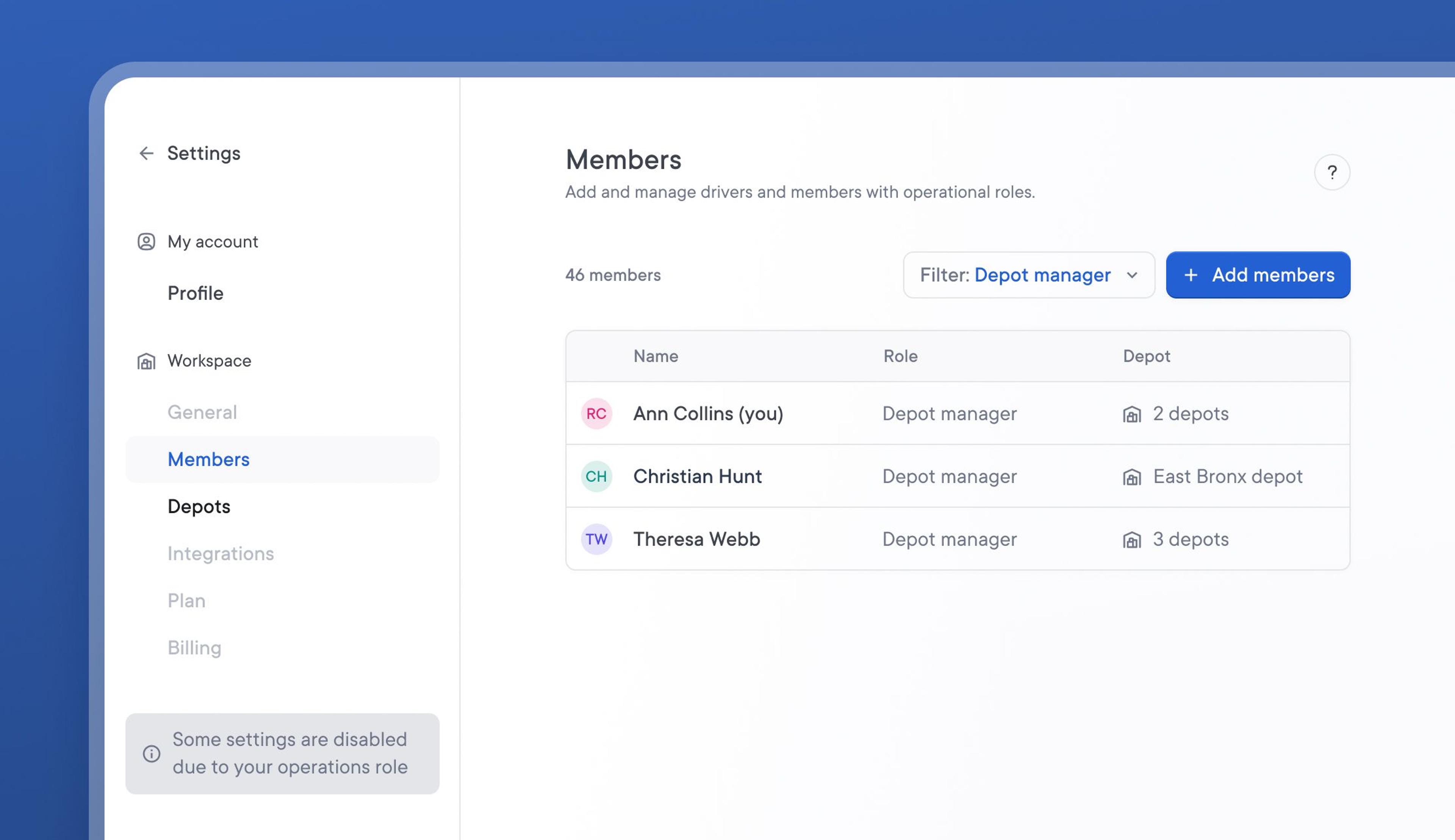
Create Depot Manager team roles with appropriate account permissions
Previously, all operational team members had access to change global account settings.
With the introduction of a new Depot Manager team role, restrictions have now been placed on the level of settings access each role type has.
Depot Managers can only manage settings related to their assigned depot. This prevents team members in various locations from changing settings that have an account-wide impact.
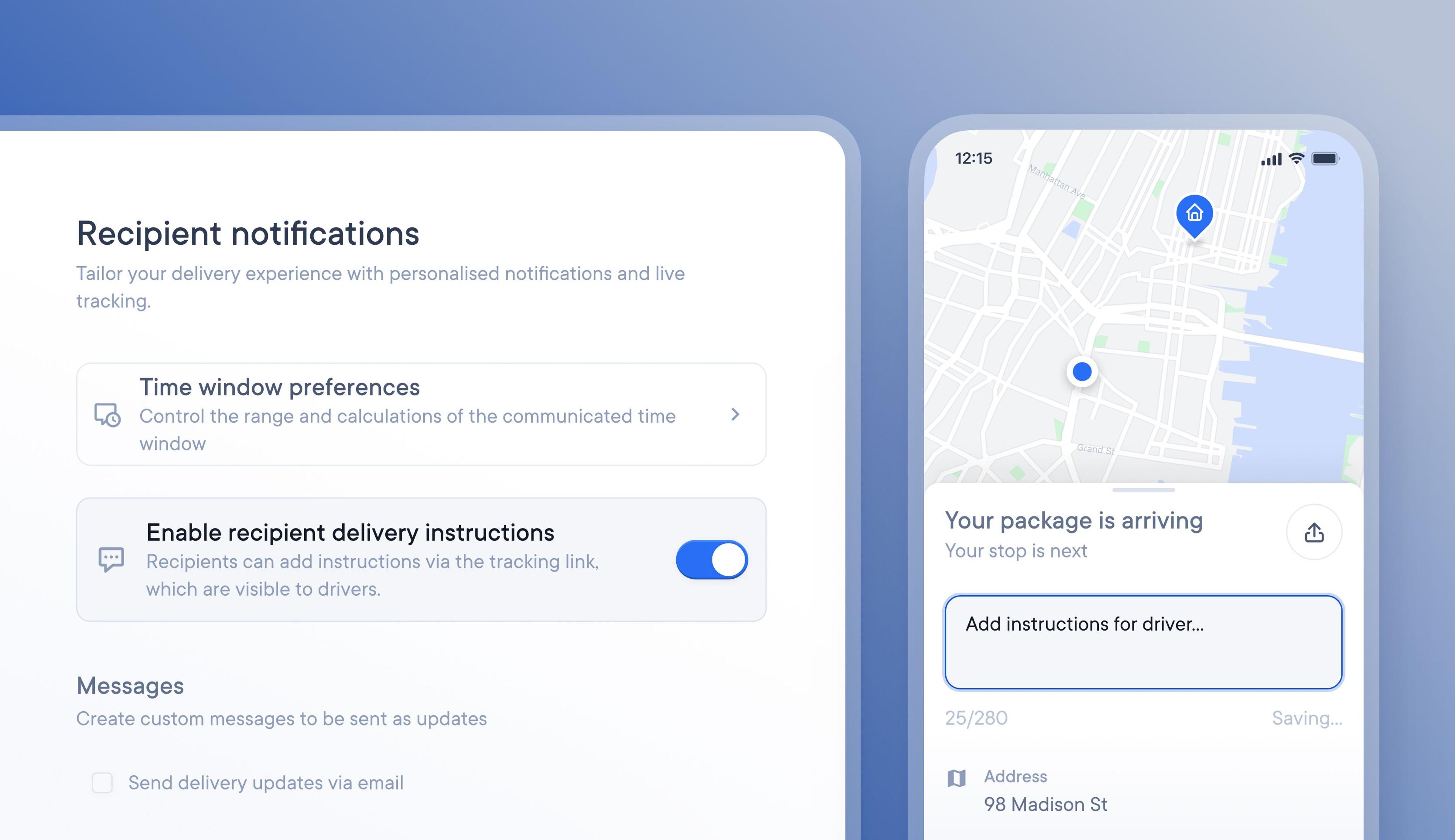
Control recipient delivery requests being sent to drivers
When tracking updates are sent, recipients can add delivery instructions for their driver. When used correctly, this is a beneficial feature, and the recipient can provide useful delivery instructions.
However, some recipients submit unrealistic and demanding delivery requests, which can delay and disrupt drivers. Our latest update lets you turn off the ability for recipients to add delivery instructions.
How to turn recipient delivery notes on/off
- Go to Settings > External parties > Customer notifications
- Toggle the setting for Enable recipient delivery notes to on/off
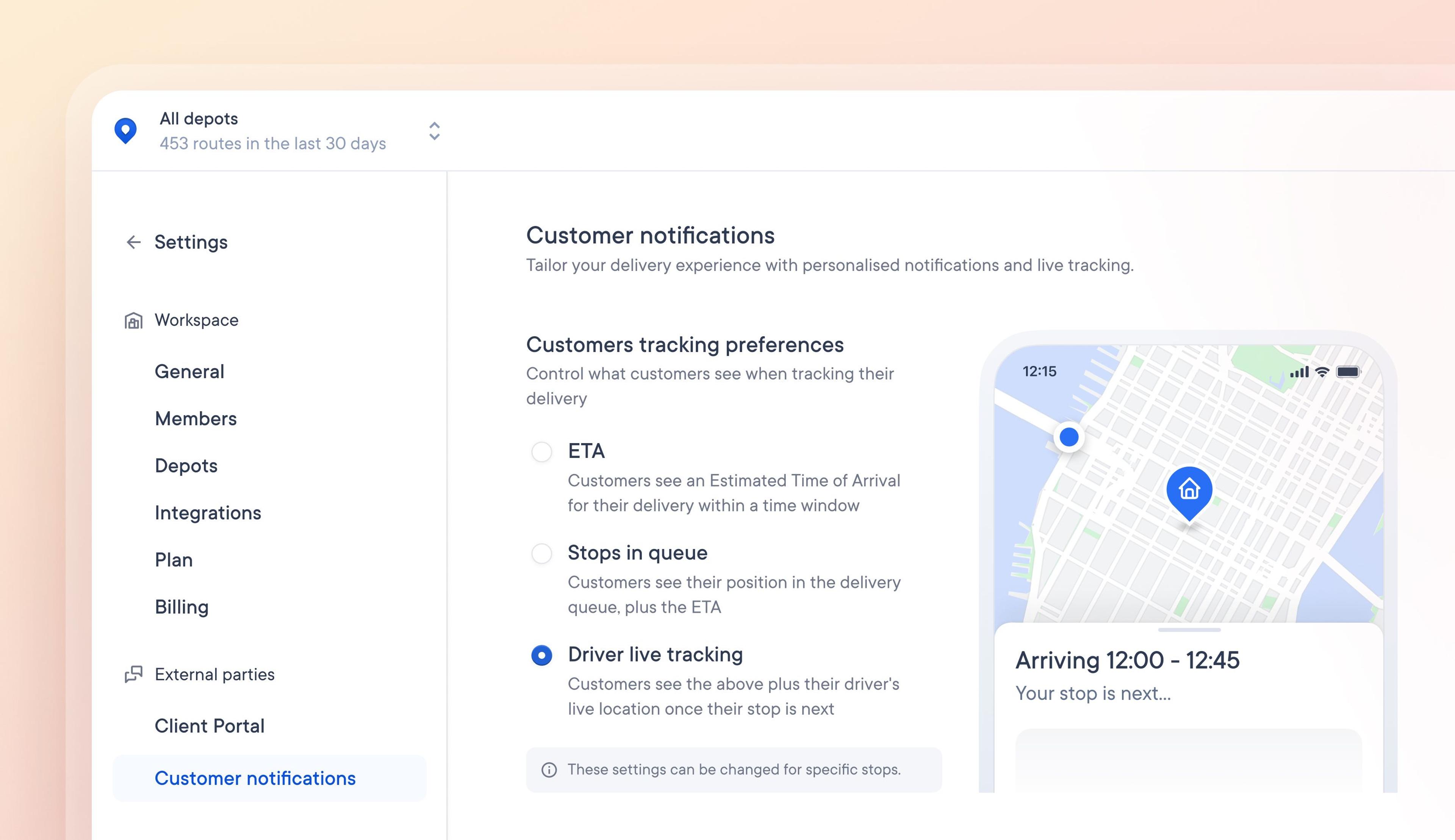
Decide the level of tracking detail you provide to recipients in customer notifications
When customers are provided with detailed tracking information, they can accurately anticipate when and how their delivery will arrive, which leads to higher delivery success rates and happy customers.
Our latest update allows you to select the level of tracking information shared with customers. These preferences can be set for individual stops or complete routes.
Choose what level of tracking detail to share in your customer notifications:
- Provide customers with a delivery ETA
- Provide customers with a delivery ETA and their position in the delivery queue
- Provide customers with a delivery ETA, their position in the queue and show them live driver tracking when they are the next stop on the driver’s route
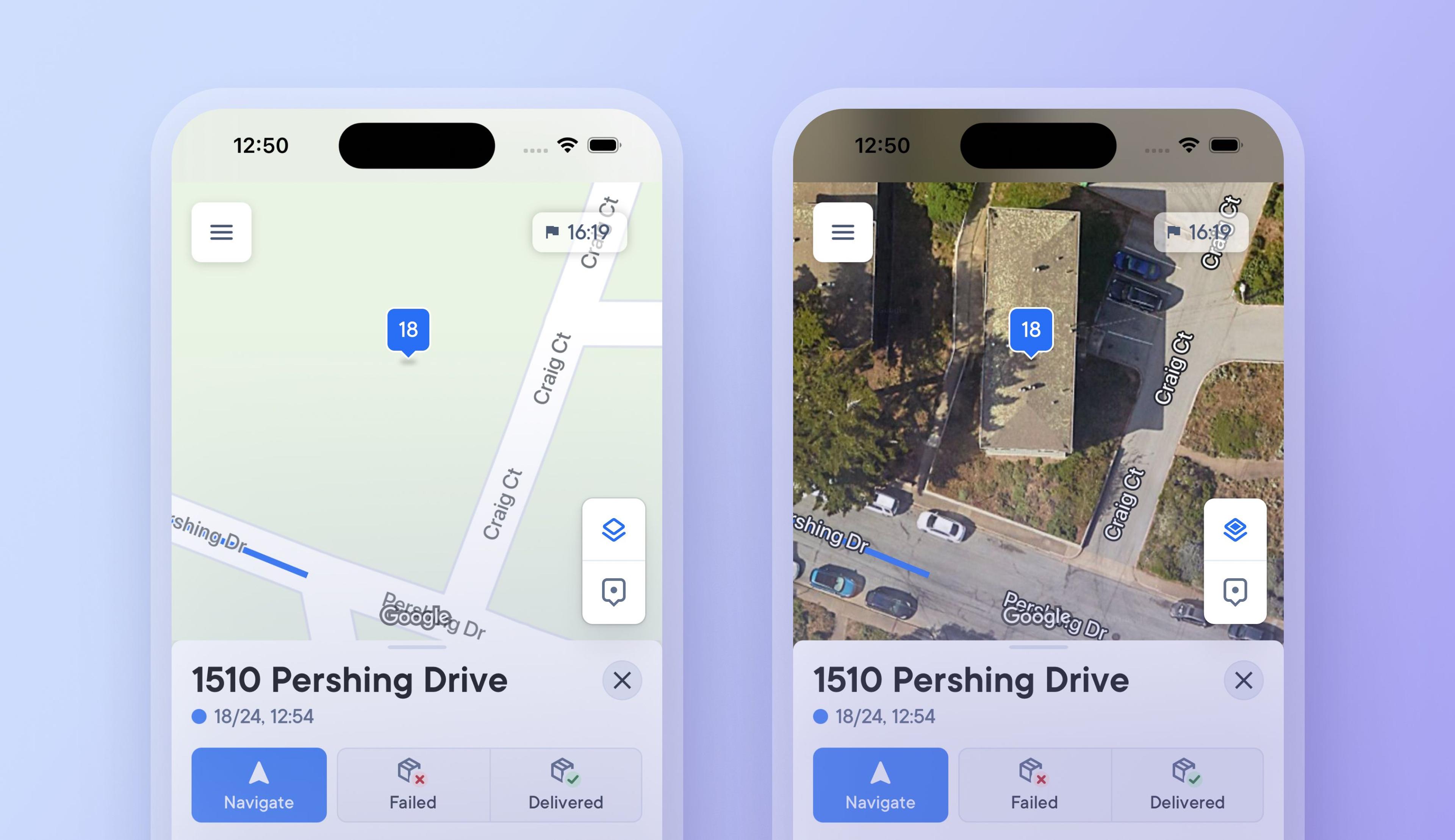
Choose between high-detail and simplified map views to improve navigation
Previously drivers had to select and set a map view type, which they could only change in the driver app settings.
Now, drivers can tap a button in the driver app on the map to switch between a detailed satellite map view and a simplified route view, making it easier than ever to see more or less detail when needed.
Changing to a satellite map view when approaching a stop provides additional visual context, and drivers can instantly switch back to a simplified view when navigating longer distances between stops where photographic imagery is not required.
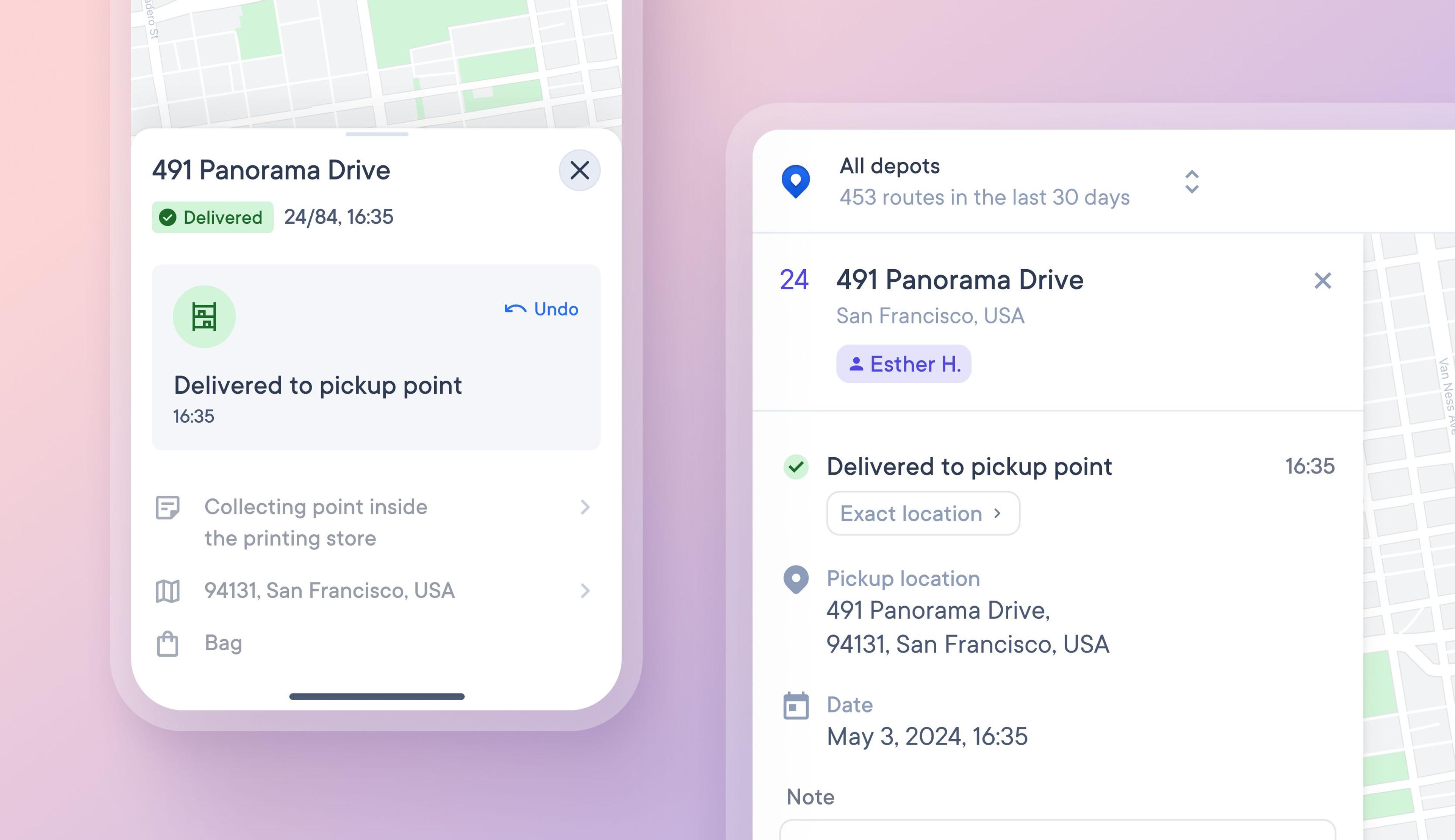
Collect proof of delivery for pickup points
Some stops require delivery to a pickup point, such as a parcel locker or retail partner who takes in deliveries. Previously, drivers could not specify this type of stop when collecting proof of delivery.
Now, proof of delivery can be collected for pickup points and automatically shared with dispatchers and recipients.
How to collect proof of delivery for pickup points
- Tap a stop to mark it as delivered
- Select > Delivered to pickup point
- Add and submit proof of delivery
- Proof of delivery is instantly visible to dispatchers and recipients