Product updates
What’s new in Circuit for Teams
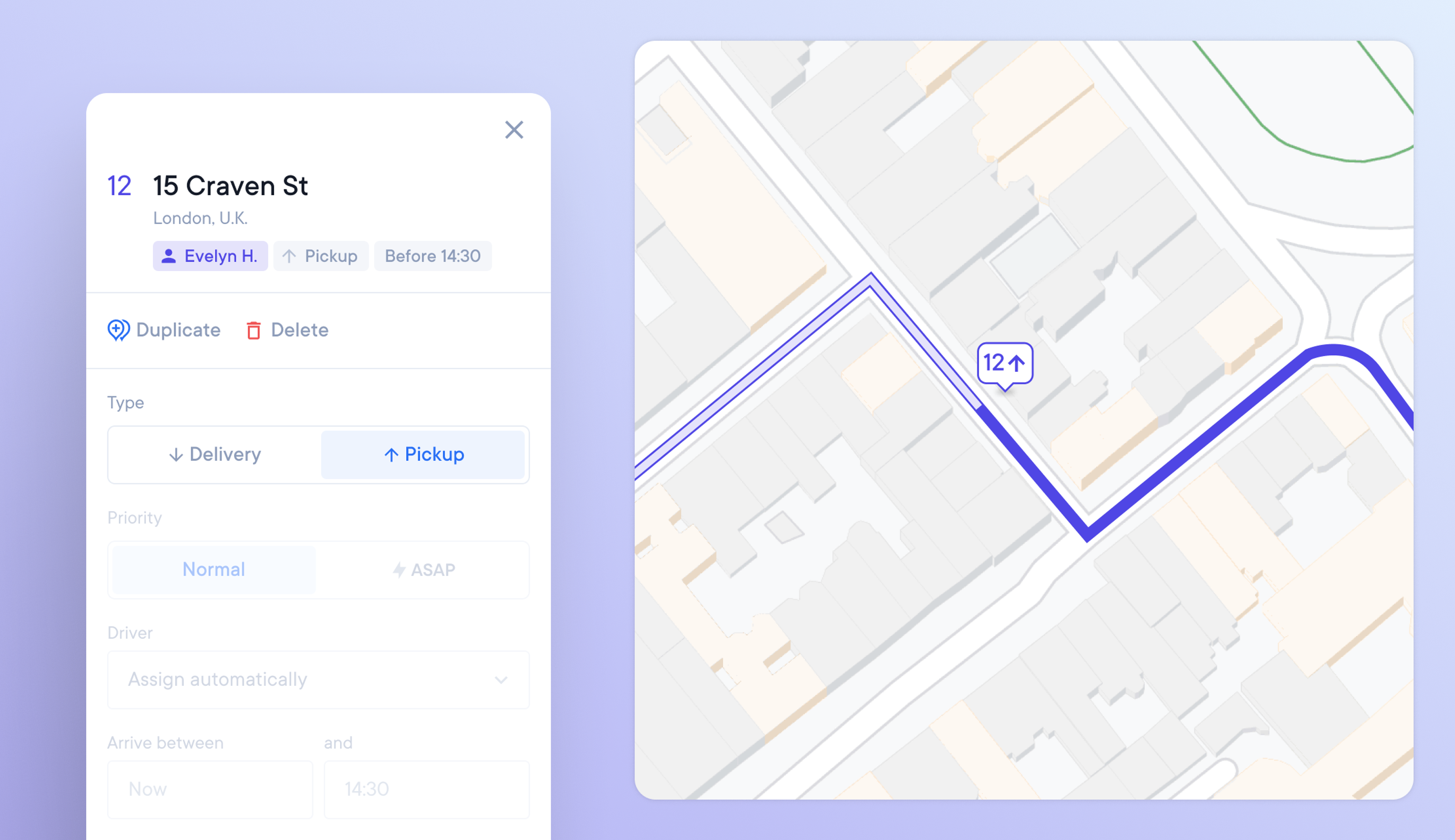
Identify a stop as a pickup or delivery
A driver who does not know that a stop is a pickup could waste valuable time looking for a package to deliver. Dispatchers may also not leave enough room in the vehicle if they don't realize a stop is a pickup.
Drivers and dispatchers can now mark stops as pickups or deliveries.
How to mark a stop as a pickup or delivery
- When creating a route from a spreadsheet, write pickup or delivery in the 'Type' column.
- When manually adding stops to a route, you can select a stop and, under Stop Setup, select delivery or pickup.
- A pickup stop will be highlighted on the stop details list and on the map marker as an up arrow.
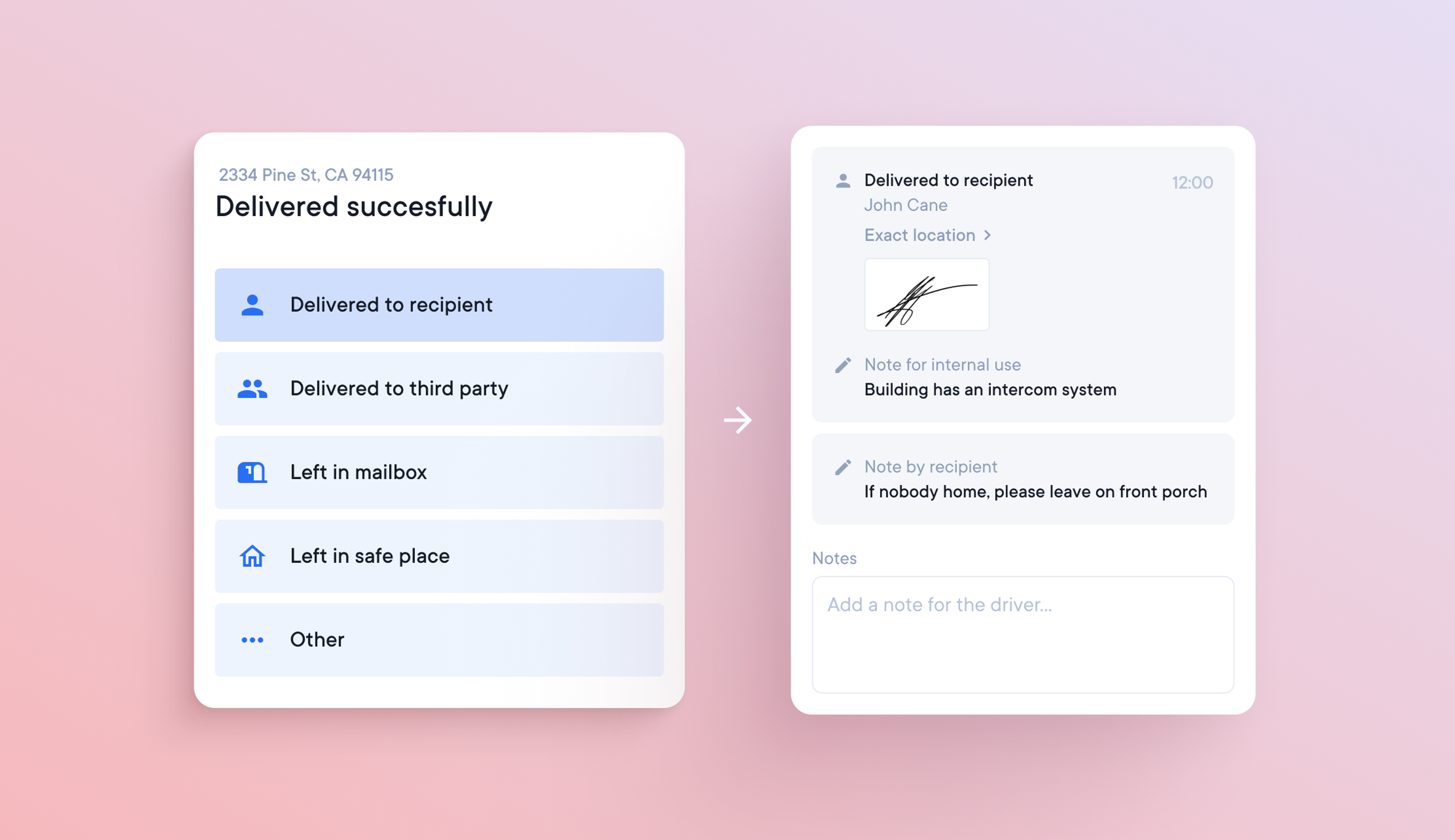
More options for providing proof of delivery
Insufficient proof of delivery (or attempted delivery) can cause delivery drivers problems. Delivering alcohol, for example, requires a signature as proof that the recipient is over 18. Photographic evidence of delivery can be needed to prove that a package has been delivered to the customer's designated 'safe place.'
Proof of delivery options
Drivers can now select from the following options:
- Delivered to recipient
- Delivered to third party
- Left in mailbox
- Left in safe place
- Other
Each of the above options allows you to:
- Get a signature
- Take multiple photos
- Enter the recipient’s name (where applicable)
- Write a note for the recipient
- Write a note for internal use
As soon as a driver adds proof of delivery, it is immediately available for dispatchers to view in the stop details tab.
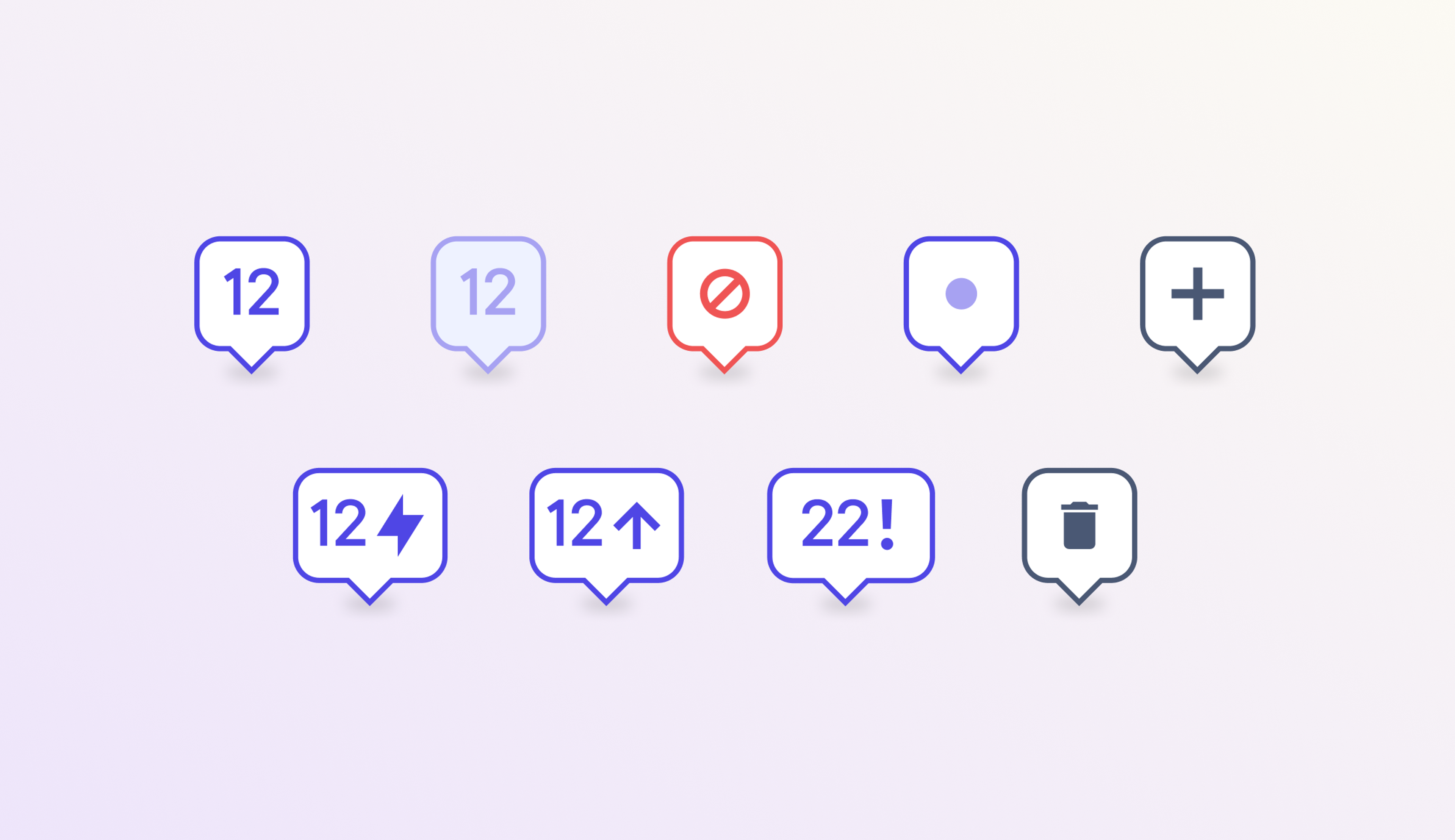
Map visibility improved with dynamic stop markers
The status of a delivery stop is an essential attribute for drivers and dispatchers.
A dynamic stop marker on the map means you don't have to scroll the stop list to find important information.
Check the status of your stop at a glance
We've created dynamic stop markers that show if a stop is:
- A pickup
- A priority delivery
- A successful or failed delivery
- An error unable to be added to a route
- A new stop added since the route was last optimized
- An existing stop edited since the route was last optimized
- A deleted stop that will be removed when the route is re-optimized
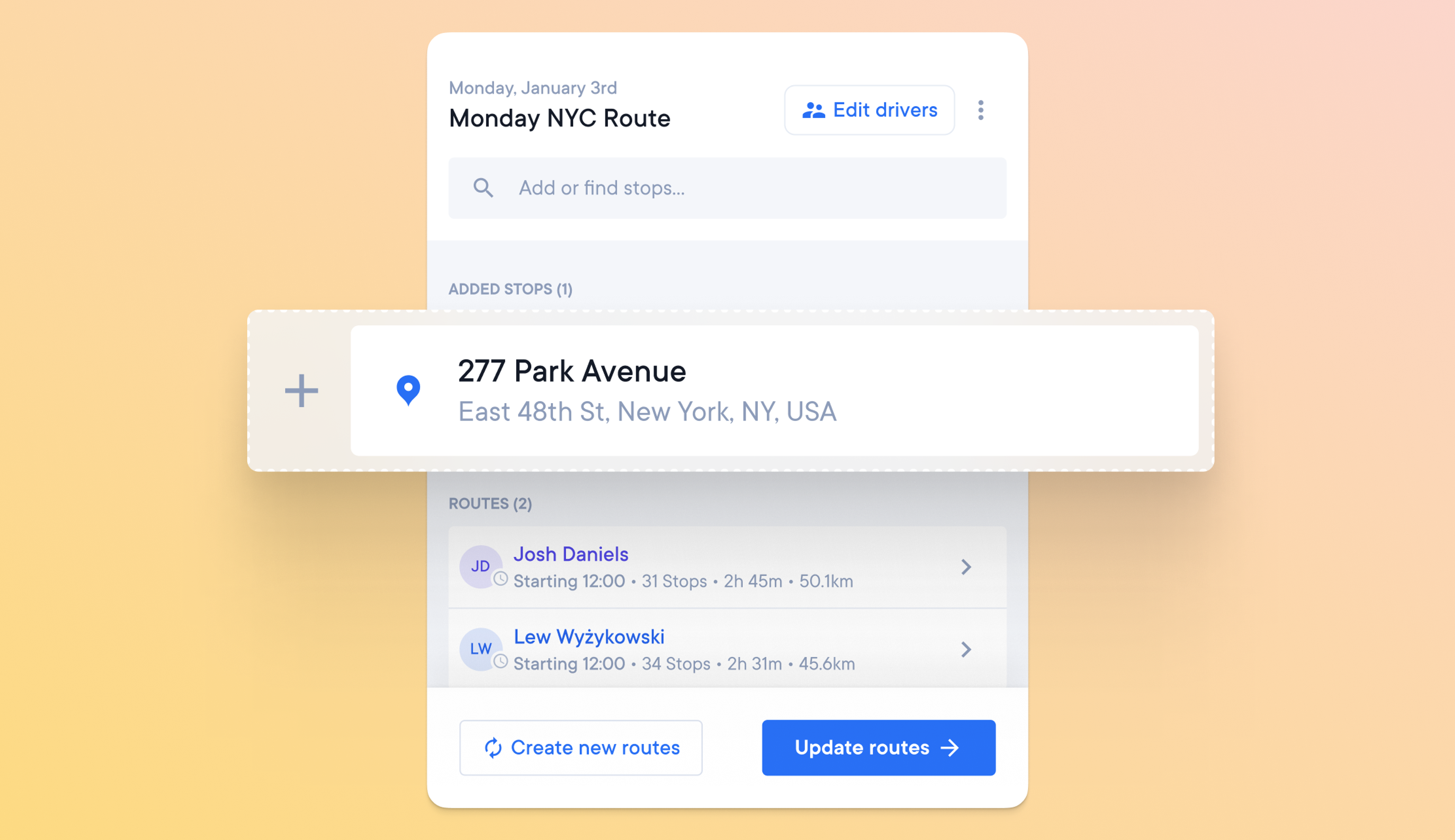
Edit stops on existing routes
Dispatchers may need to deal with last-minute changes that can impact their routes. If the delivery vehicle has been loaded and a stop needs to be added, creating a new route to accommodate this change can cause problems for the driver.
This problem can be solved by editing stops on existing routes with minimal disruption.
How to edit stops on existing routes
- Stops can be edited after a route has been created and before it is sent to a driver.
- In the overview sidebar, you can ‘Add or find stops’
- Make the changes you need to the stop, and then click ‘Done.’
- The overview sidebar will display a summary of the changes.
You now have the option to:
Apply changes - If you choose to ‘Apply changes,’ the edited stops will be added to your existing route with the least disruption possible.
or
Create new routes - If you choose to ‘Create new routes,’ your route will reoptimize, and a new route will be created.
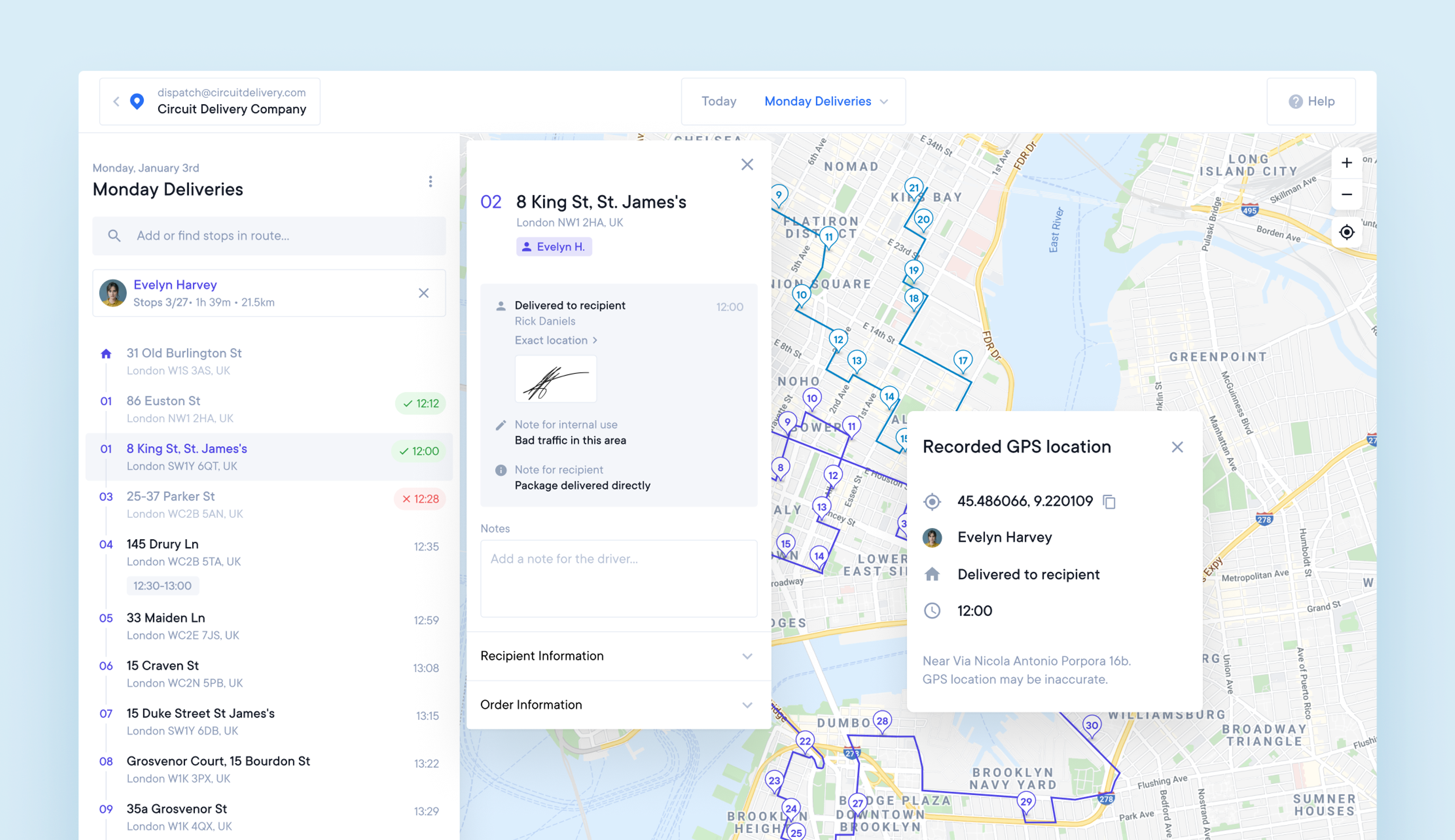
View a driver’s location when a delivery is made
Not all deliveries are made to the correct location.
It occasionally happens that a package ends up at the wrong address. Sometimes it’s the drivers' mistake, sometimes it’s the data at fault, but it can be messy to resolve either way.
We have made it easier. Now, you can see where the driver was when the delivery was marked as completed, giving you the information you need to locate the misdelivered package and solve the problem more quickly. The drivers' location is saved when they hit the delivered/failed button at each stop.
You can view this in both the stop details and the map.
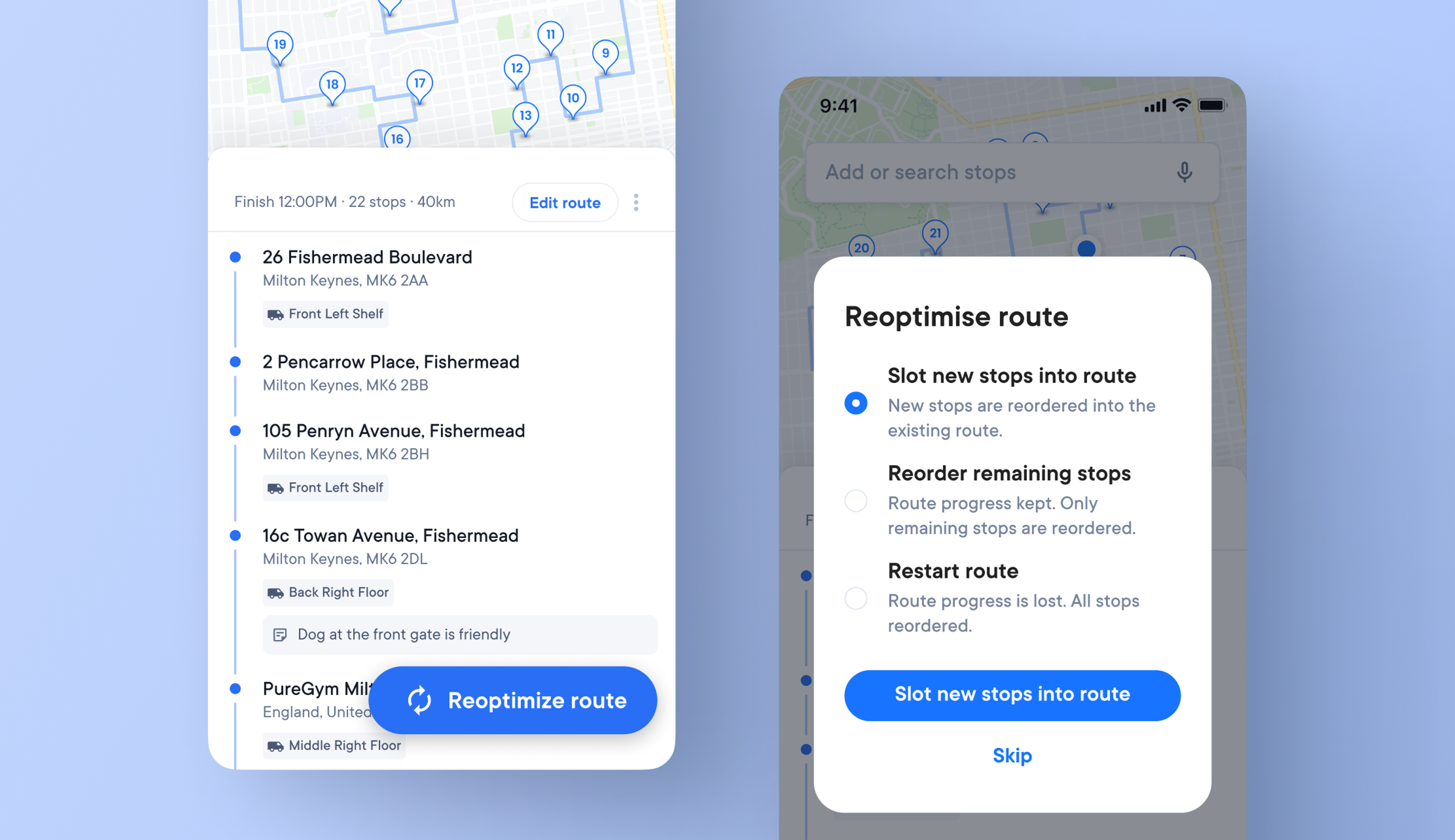
Export monthly metrics for all routes and all drivers
You can now export a CSV file that will show you how many stops a driver has made in a day, how far they have traveled, and how long it’s taken them. It's now much quicker to work out how much to pay them or how much fuel to reimburse them for.
Select “Analytics” from the Settings menu, choose the month, and download.
We plan to include more data in this report soon, such as the percentage of failed stops and attempts outside the time window, and make it possible to view the info in Circuit for Teams. Watch this space.
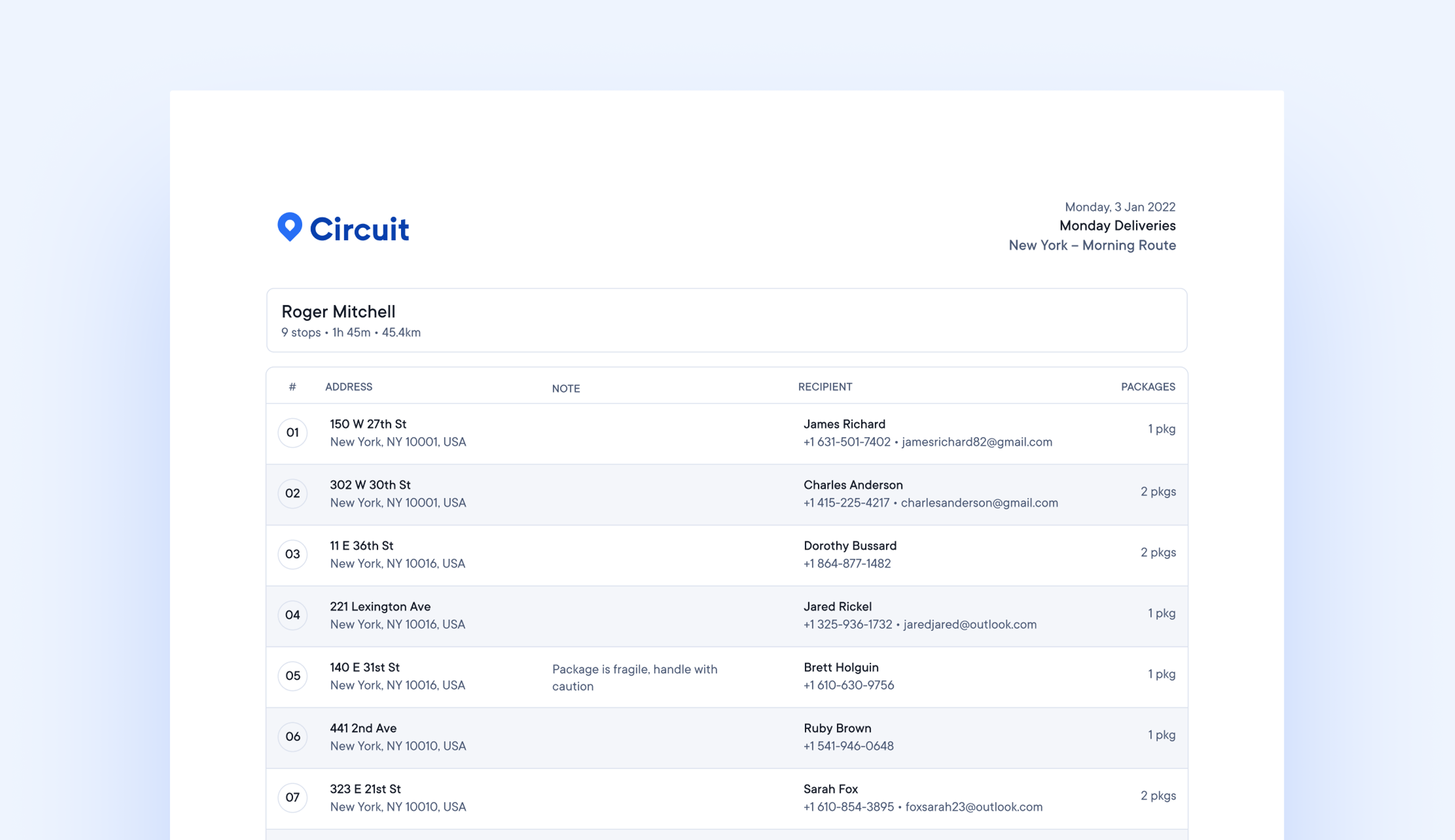
Print formatted manifests or export a CSV
There are times when mobile network coverage is poor, or battery-powered devices fail, and drivers may need a printed manifest as backup for their route mapping app.
Every plan type now provides the option to print a manifest or export your route data as a CSV file.
Both options include this information:
- Route Date
- Route Name
- Stop ETA
- Stop number
- Address
- Driver
- Package Count
- Recipient
How to print a manifest
- Next to a route name there are 3 horizontal dots
- Click these dots and menu options will appear
- Select print manifest and a print preview will appear
- Select print
In addition to providing all the essential stop information, the printed manifest is formatted to make it easy to read.
How to export route data
- Next to a route name there are 3 horizontal dots
- Click these dots and menu options will appear
- Select export data
- Your data will automatically download as a CSV file

Improved route management
Finding a specific stop on a particular day can be challenging in a pool of drivers and routes. We have updated our design to make finding and focusing on particular routes and stops easier.
In the overview sidebar:
- Routes are now grouped by status so you can easily see which routes have not started, have started, or are finished.
- When looking at an overview of all routes, you can now search all stops on all routes. By clicking a specific route, the search function will only search stops within that selected route.
- Stops that cannot be added to a route are highlighted so they can be corrected.
On the map view:
- At the top of the map page, there is an overview button. Toggle between existing routes and dates, or add new routes using this feature.
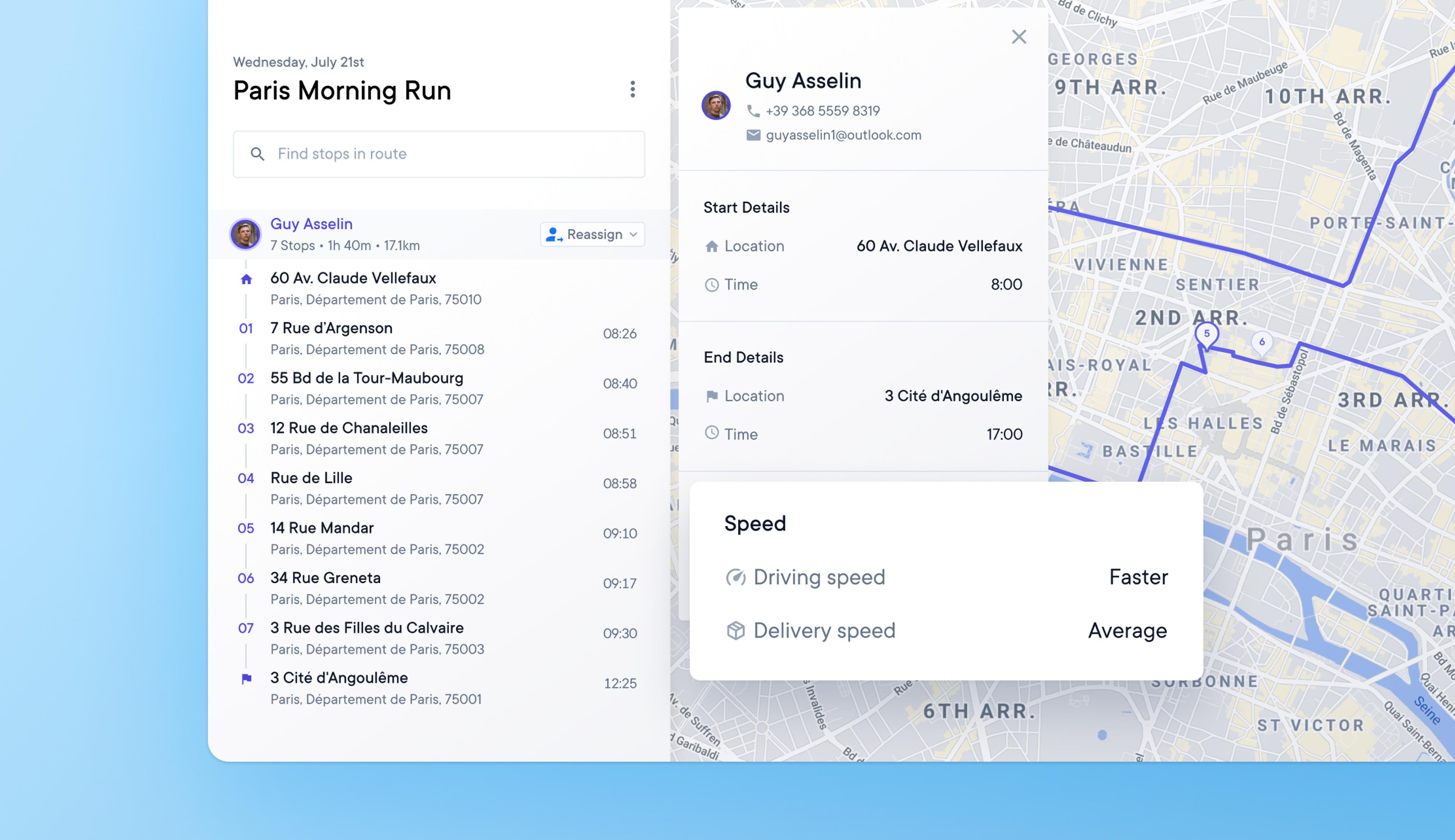
Specify how fast or slow a driver is compared to other drivers
Not all drivers can deliver the same number of packages in a day.
Now it’s possible to specify how fast/slow a driver is compared to other drivers, which is then reflected in the optimized routes created.
Reflect driver experience and efficiency when optimizing your route
From today stops allocated and ETAs in a plan take into account the experience or efficiency of the driver.
Not all drivers can complete their routes at the same speed. They might take more or less time to drive between stops, or to complete the delivery, they might be a new driver, a temporary driver, or driving in a new area.
Customize the speed at which a driver both drives and carries out a delivery
You can override the default setting of average to slower or faster to reflect the speed of driving from stop to stop and completing deliveries compared to other drivers.
The setting can be changed at driver level by selecting "override route default" in the membership tab settings or at driver route level by changing the Driving & Delivery Speed settings depending on whether you want to apply the speed setting to all routes for that driver or a specific route.
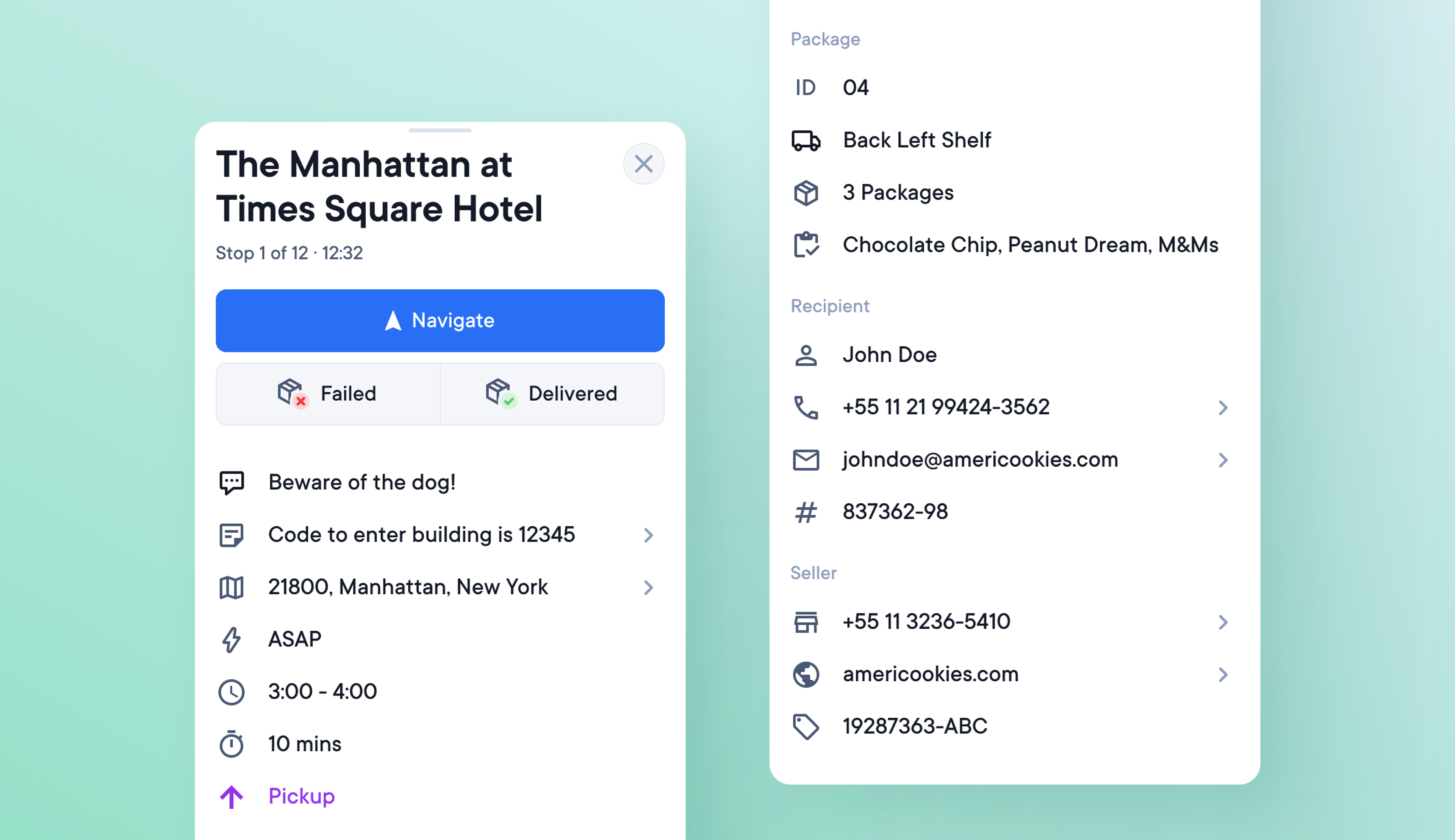
Additional delivery data for drivers
It can be time-consuming and difficult for drivers to check additional delivery details with their dispatcher. They need that information at their fingertips for fast and efficient delivery.
This extra information is now visible in the driver app:
Recipient
- Name
- Phone
- External ID
Package
- Count
- Products
Seller
- Name
- Website
- Order ID
Dispatchers can include this information when uploading routes or by clicking a stop. They can manually add/edit it.
Drivers can see this information in the stop details list. Tap 'see more' to see all the data.