Product updates
What’s new in Circuit Route Planner
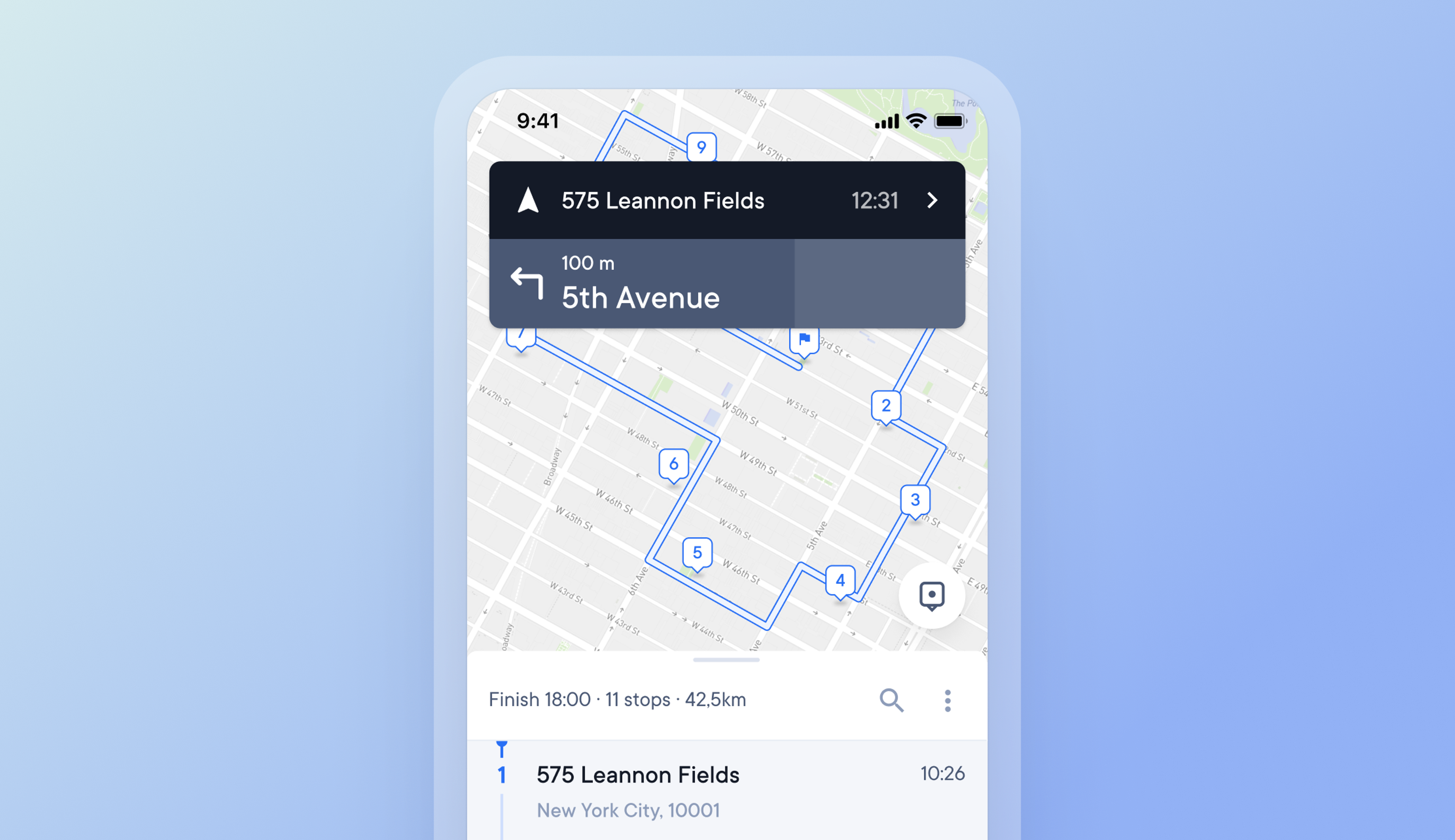
App-wide navigation
Drivers can now check their main route map view and stops list without pausing navigation functionality.
How app-wide navigation works
- From the stop details view, drivers can tap the X to return to the main screen view
- On the main screen view, navigation now remains active
- Directions are shown in a navigation box at the top of the screen
- This navigation box provides turn-by-turn directions and voice guidance
- Tapping the navigation box will return drivers to the stop details view
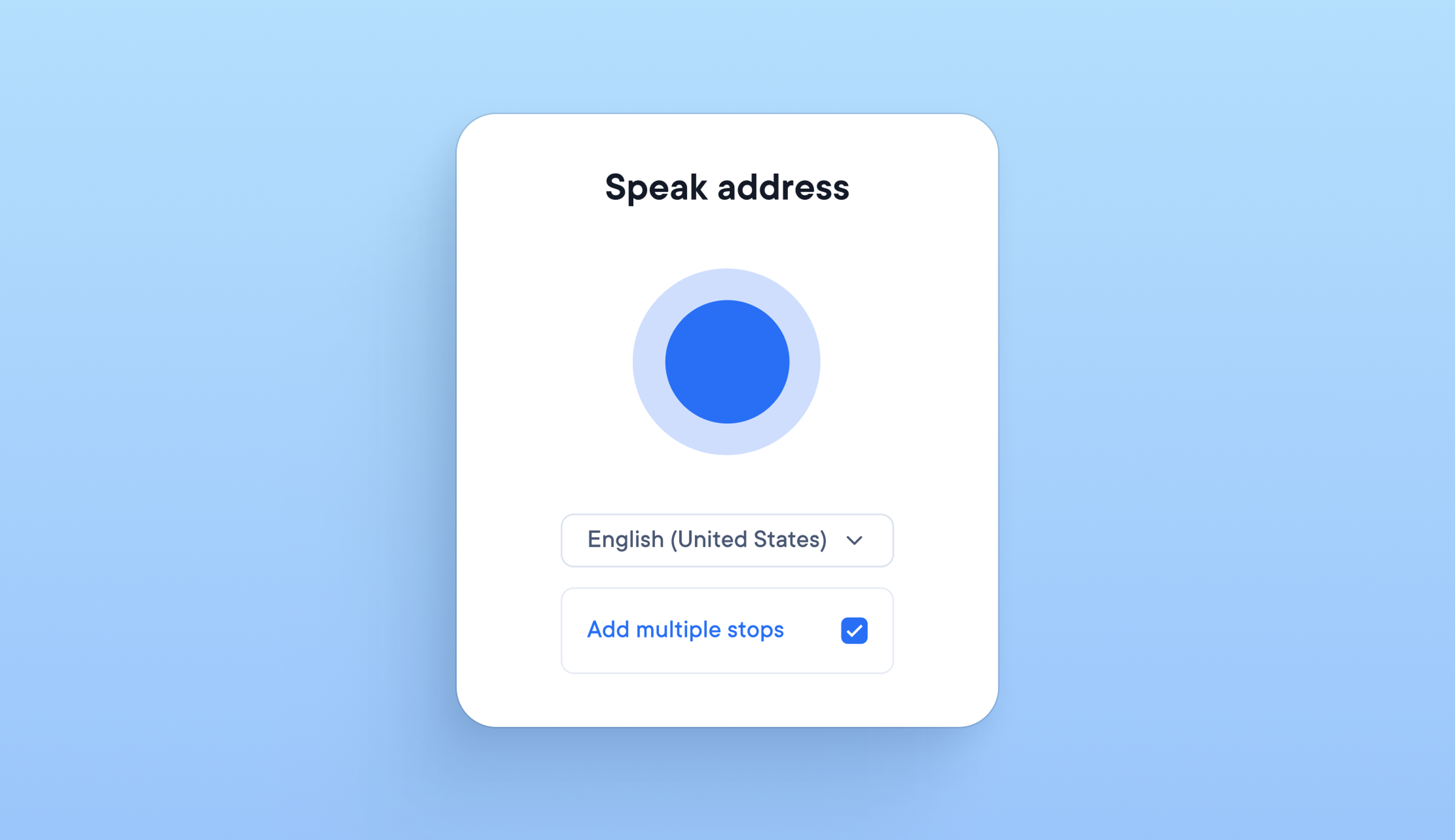
Use voice commands to add multiple stops to a route quickly
Adding stops to a route while loading a delivery vehicle means holding packages and a phone, which can be time-consuming and awkward for drivers. It is now possible to add multiple stops to a route with voice commands whilst using a phone with just one hand.
How to use voice commands to upload multiple stops:
- Go to add/find a stop
- Tap the microphone icon on the far right of the search bar
- On the pop-up, select the option to ‘add multiple stops’
- Speak into your phone the stop address you want to add
- From the search results generated, select the correct stop address
- Once you have added a stop, you will see the message ‘stop added’
- You can then ‘speak to add another’ or click ‘done’ to finish adding stops
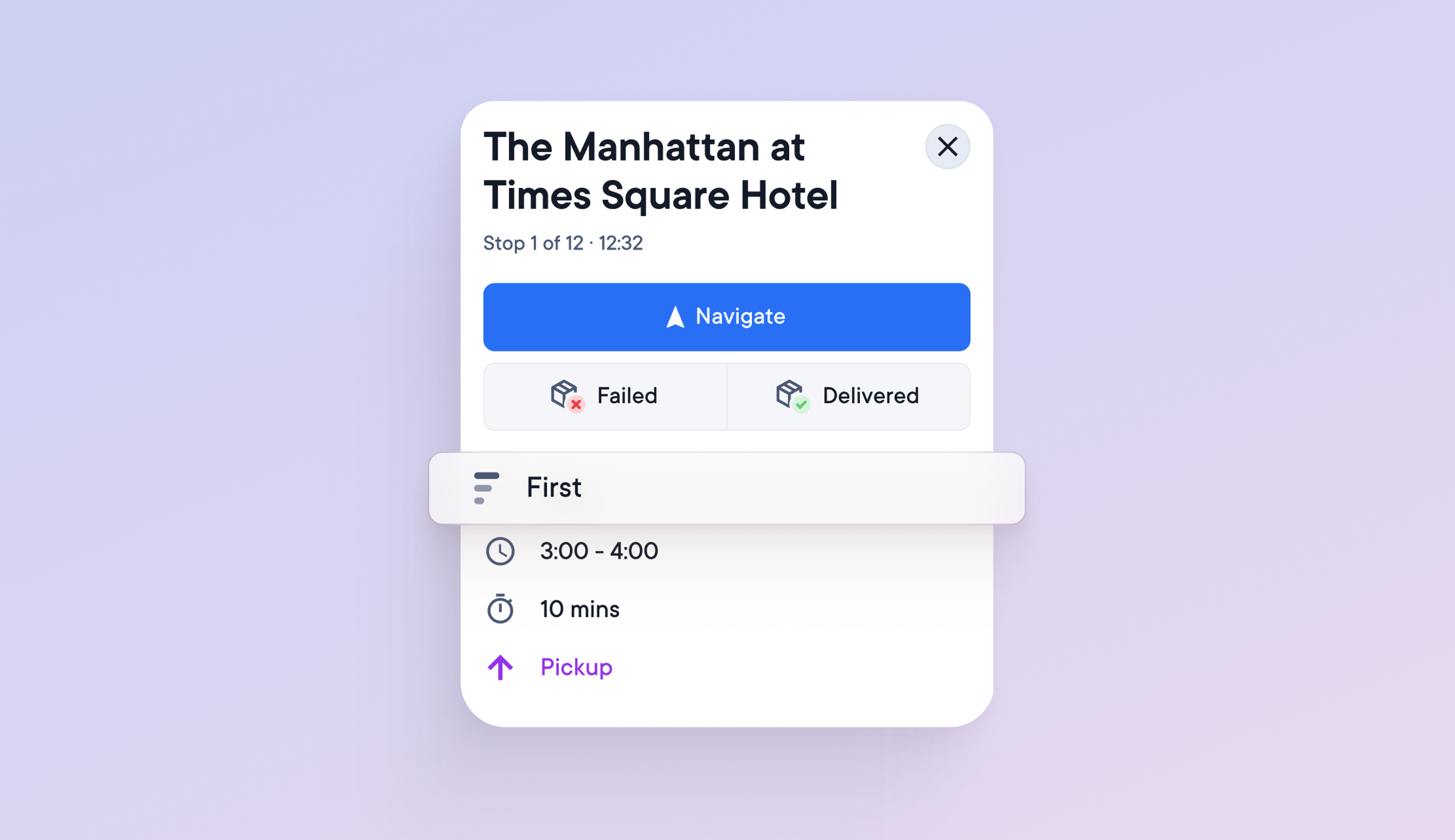
Select single/multiple stops to be attempted first or last
Drivers can select:
- a single/multiple stops to be attempted first
- a single/multiple stops to be attempted last
This allows them to complete priority deliveries first and leave less urgent deliveries until last.
How to select single/multiple stops to be attempted first or last
- Click on the stop
- Click on Edit stop
- In the stop details you will see the options to select First, Auto, or Last
- Stops marked as First will be attempted at the start of the route
- Stops marked as Last will be attempted at the end of the route
- There is no min/max limit on the number of stops that can be marked as First/Last
- The default for any stop not marked as First/Last is Auto
- Stops marked as Auto will be added to the route order when it is optimized
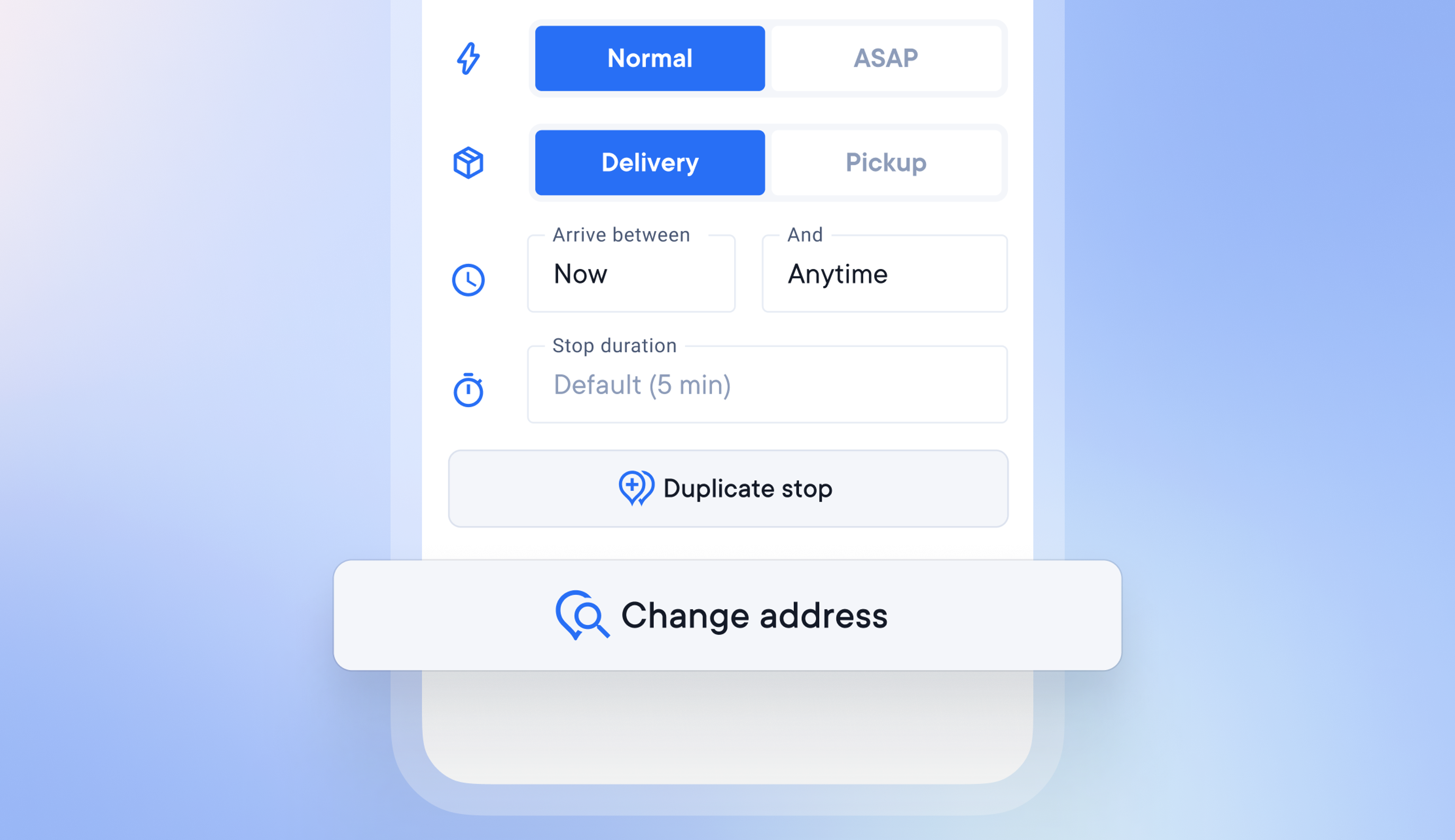
Edit the address of an existing stop
In the past, adding the wrong address to a stop meant deleting it and adding it again with the correct address. A driver can now edit the address of an existing stop if it is incorrect, saving them time and effort.
This feature is currently only available on the Android app version of Circuit Route Planner.
How to edit the address of an existing stop
- Select the stop with the incorrect address
- Click the Change address button
- Select the correct address from the search bar
- The text updated will appear in green text to confirm the change has been made
- Addresses can be edited when adding stops or even while out driving a route
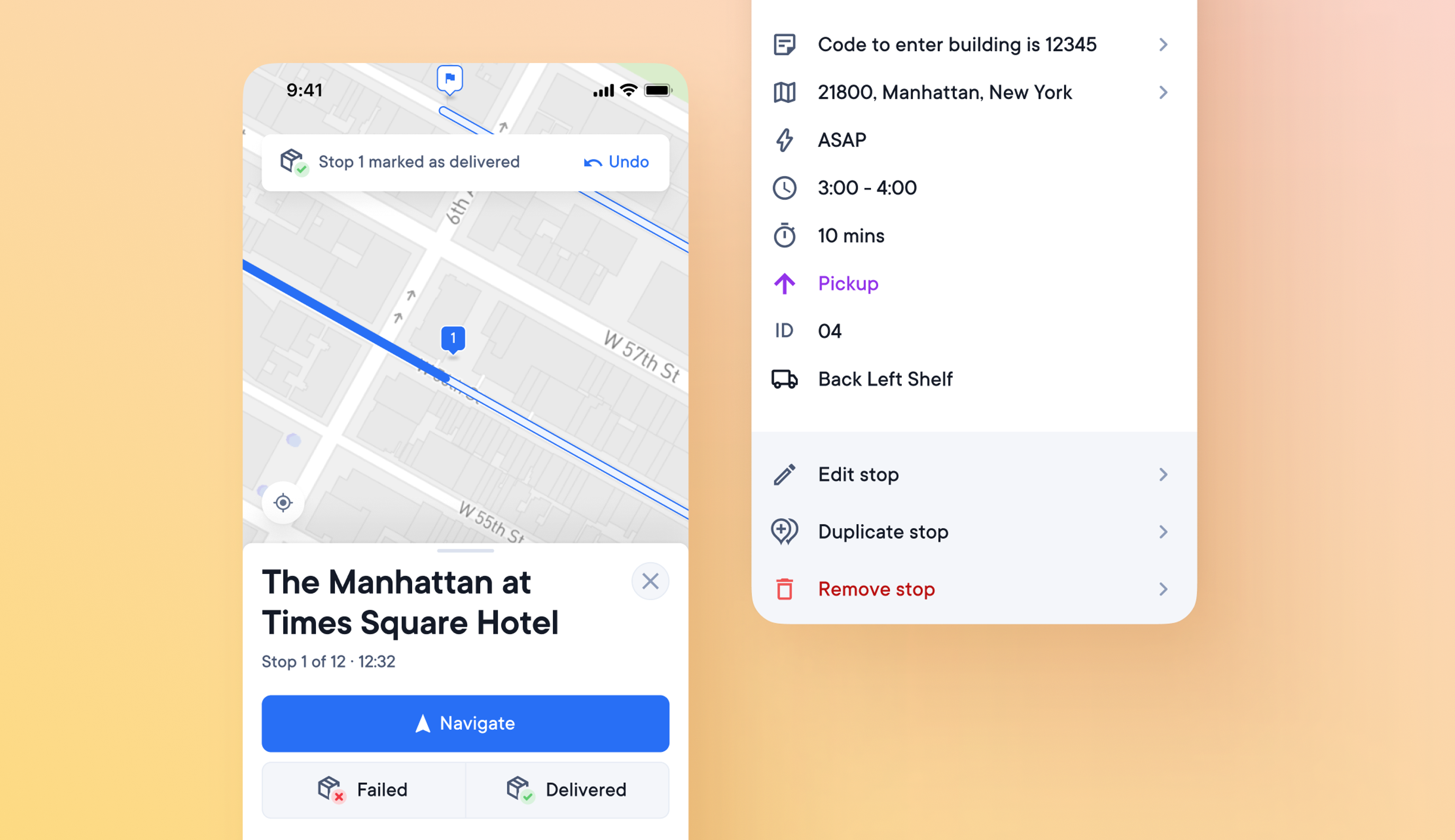
Easy to read stop details
There is a lot of information associated with each stop on a route. It may be necessary for the driver to know the type of stop, the timing, where the package is in the vehicle, and many other details.
Drivers may have difficulty reading and using the app if all this information is displayed at once.
Stop details are now easier to read and edit
- As soon as a driver clicks 'start route,' a stop details sheet appears with clear and uncluttered information about their first stop
- Google Maps for that location opens automatically if they click the address details
- The Notes field can now be edited instantly by clicking on it
- Edit the stop by clicking the 'edit stop' text below the stop details
- When a stop is marked as delivered, the stop details sheet automatically moves on to the next one
- Swipe left or right on the stop details sheet to see the previous/the next stop, mark stops as failed/delivered, and see info and proof of delivery.
- You can access the main stops list by clicking the X in the top right corner of the stop details sheet
- Click the arrow in the bottom right of the main stops list to make the current stop on the route the focus of the list.
- On the main stops list swipe left to mark a stop as delivered or swipe right to navigate to that stop
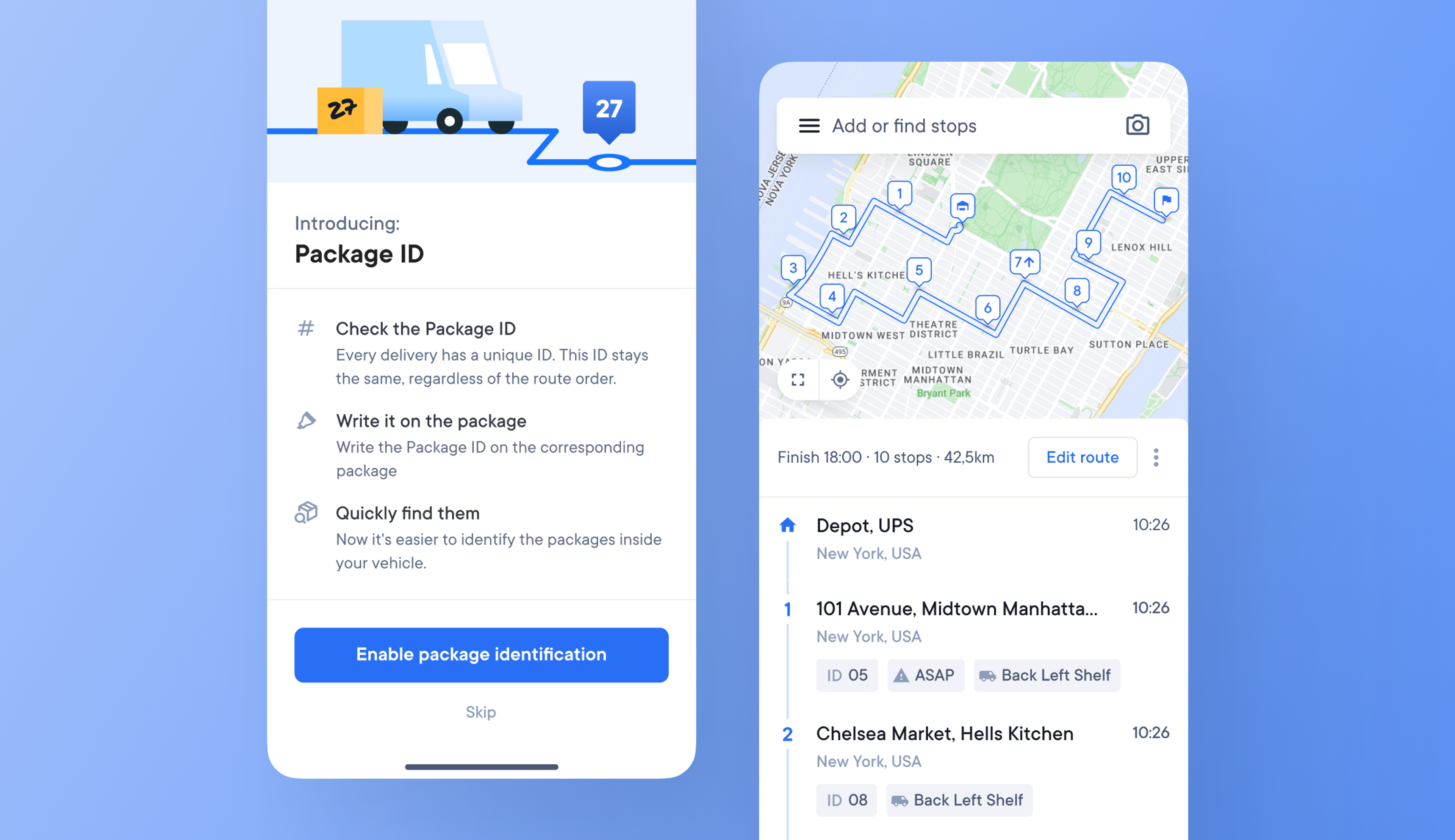
Package ID helps drivers find packages faster
Having trouble finding the right package in their delivery vehicle can cost drivers valuable time. During a route, time spent looking for packages can add up and make their day longer than necessary.
We’ve introduced a simple Package ID feature to help make finding packages fast and more efficient.
How Package ID works
- Each stop is automatically assigned a unique Package ID number
- Once assigned to a stop, a Package ID number will not change
- Package IDs can then be marked on the corresponding packages in the vehicle to make them easier to find
- Regardless of how many times the route order is reoptimized, the Package ID will remain the same
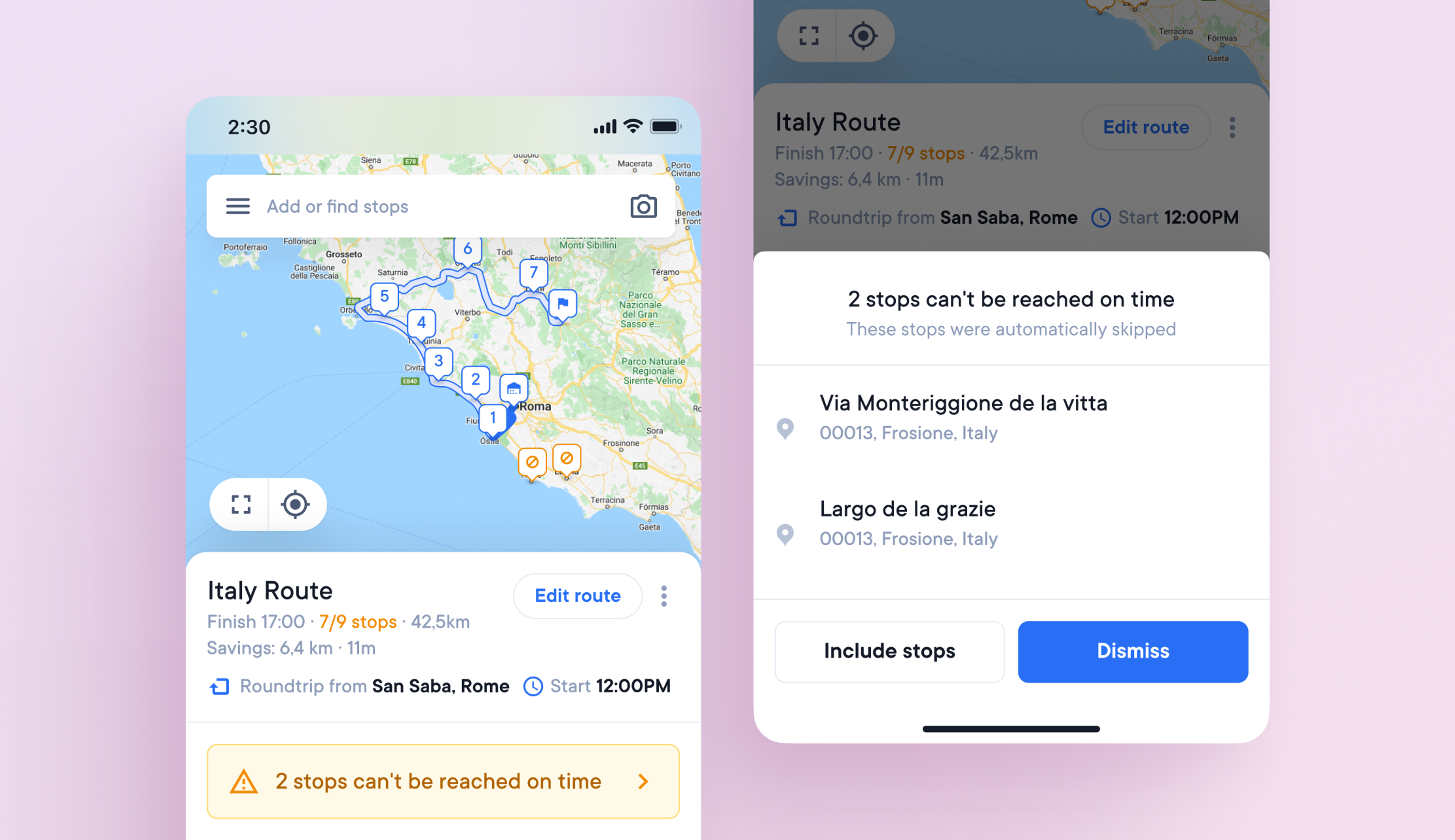
Simple management of unreachable or skipped stops
Some routes contain unreachable stops. For example, by mistake, a driver's route in Lisbon, Portugal, may include an address in Lisbon, Florida, making that stop unreachable.
If a stop cannot be reached by the end of that delivery day, it will be marked as skipped.
As a result, drivers must figure out how to correct these stop types and incorporate them back into their routes. On-the-go management of unreachable and skipped stops saves time and allows routes to be optimized more easily.
How to manage an unreachable stop
- A route with an unreachable stop will display the error message 'can't create route' when it is optimized
- The unreachable stop will appear at the top of the route list with the message ‘this stop cannot be accessed’
- This stop can then be edited and successfully added to the route
How to manage skipped stops
- A route with stops that cannot be reached before the set end time for that day will trigger the notification 'X stops cannot be reached on time' when optimized
- You can then choose to ‘Include’ or ‘Dismiss’ these skipped stops
- ‘Include’ skipped stops gives you the option to add the skipped stops into the existing route and keep the original route order, or restart route, which will reoptimize all stops into a new order
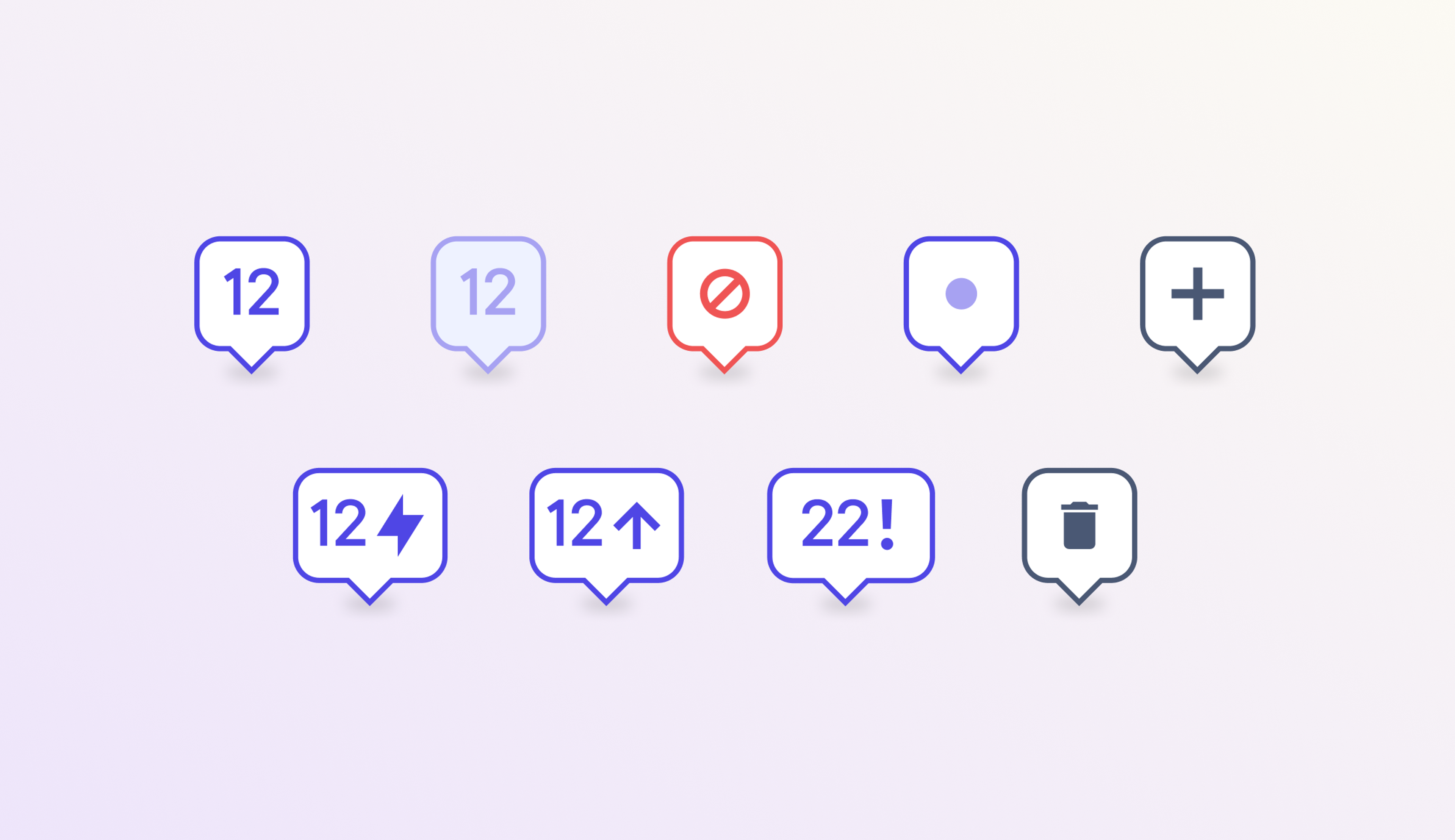
Map visibility improved with dynamic stop markers
The status of a delivery stop is an essential attribute for drivers and dispatchers.
A dynamic stop marker on the map means you don't have to scroll the stop list to find important information.
Check the status of your stop at a glance
We've created dynamic stop markers that show if a stop is:
- A pickup
- A priority delivery
- A successful or failed delivery
- An error unable to be added to a route
- A new stop added since the route was last optimized
- An existing stop edited since the route was last optimized
- A deleted stop that will be removed when the route is re-optimized
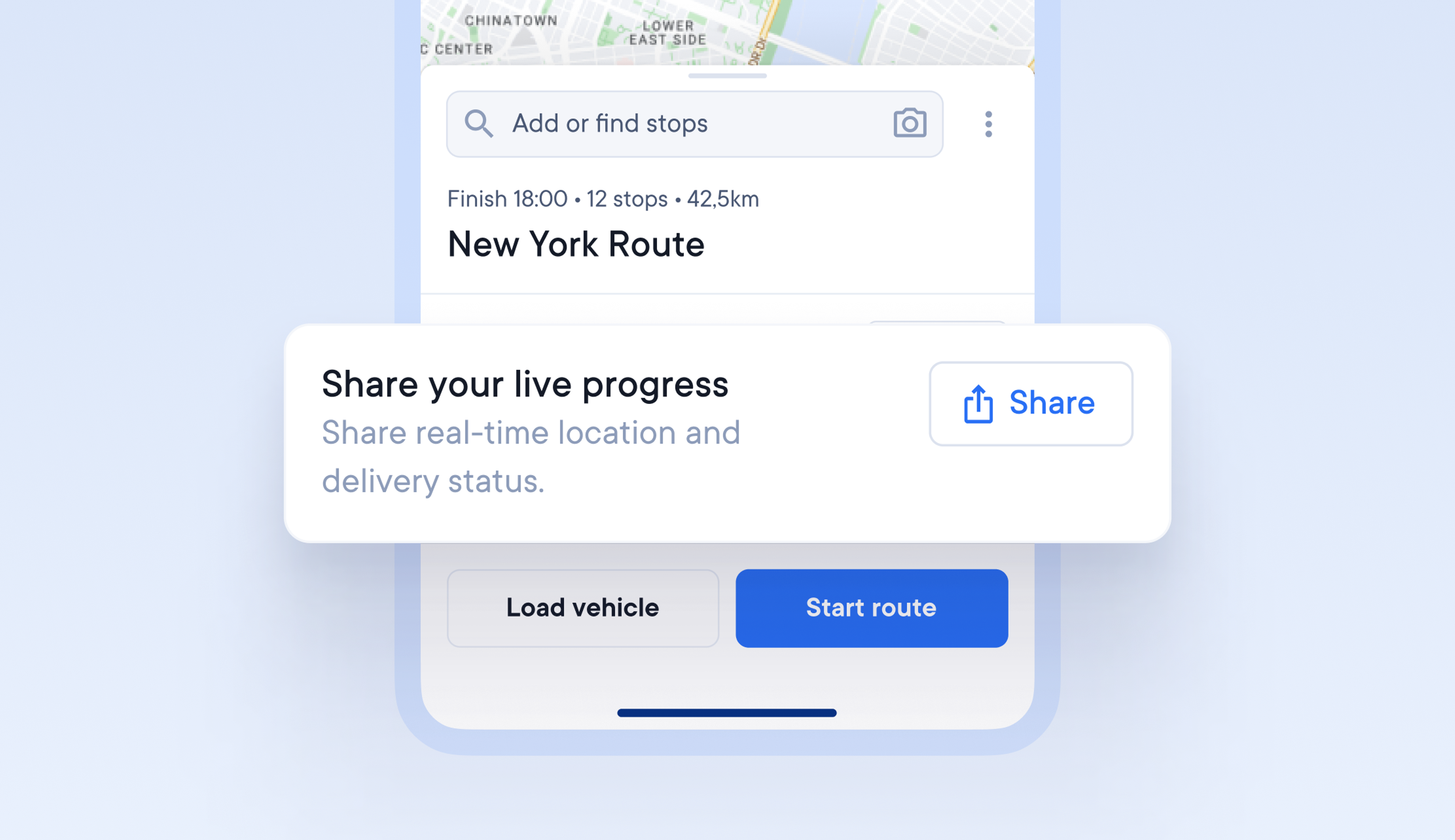
Change a route without changing the order of stops
Drivers often have to make changes to a route once it’s been optimized and the van has been loaded, but if a stop is added or removed, the change means the way the vehicle was loaded no longer makes sense.
Now, if the detail of a stop such as the time window or priority is changed, a stop is added or removed, the driver gets the option to:
- Fit changed stops into route - changed stops are reordered into the route.
- Reorder remaining stops - the route progress is kept; only remaining stops are reordered.
- Restart route - route progress is lost, all stops reordered.
- Or skip, and carry on with their day with minimum hassle.
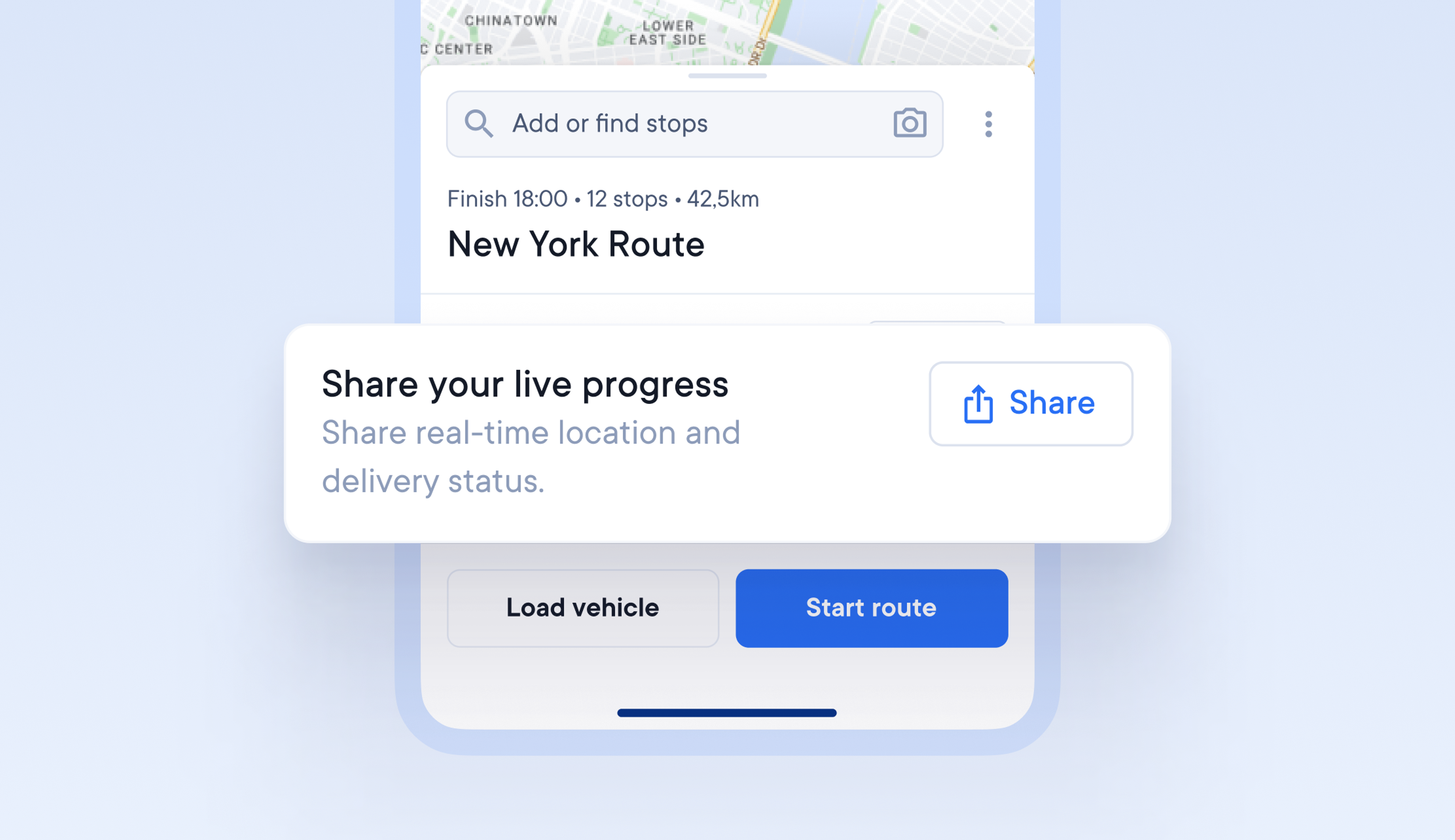
Share real-time route data
Sometimes it can be useful for drivers to share their live location and route information with a 3rd party. We’ve made this possible on Circuit Route Planner with our new shareable read-only route links.
How to share a read-only route link
- Within a route under the route name you will see the option to ‘share your live progress’
- Click the blue Share button
- A pop up of share options will appear
- You can copy the link and share it
- Choose Nearby Share to send the route via bluetooth to a nearby device
- Share the route using your phone apps such as Whatsapp, email, SMS
When receiving a read-only route link
- Click the link and you will be taken to the route view
- You will be able to view the route progress in real time here
- It is possible to view read-only information, such as the location of the driver, the status of the delivery, and much more