06 Sep 2022
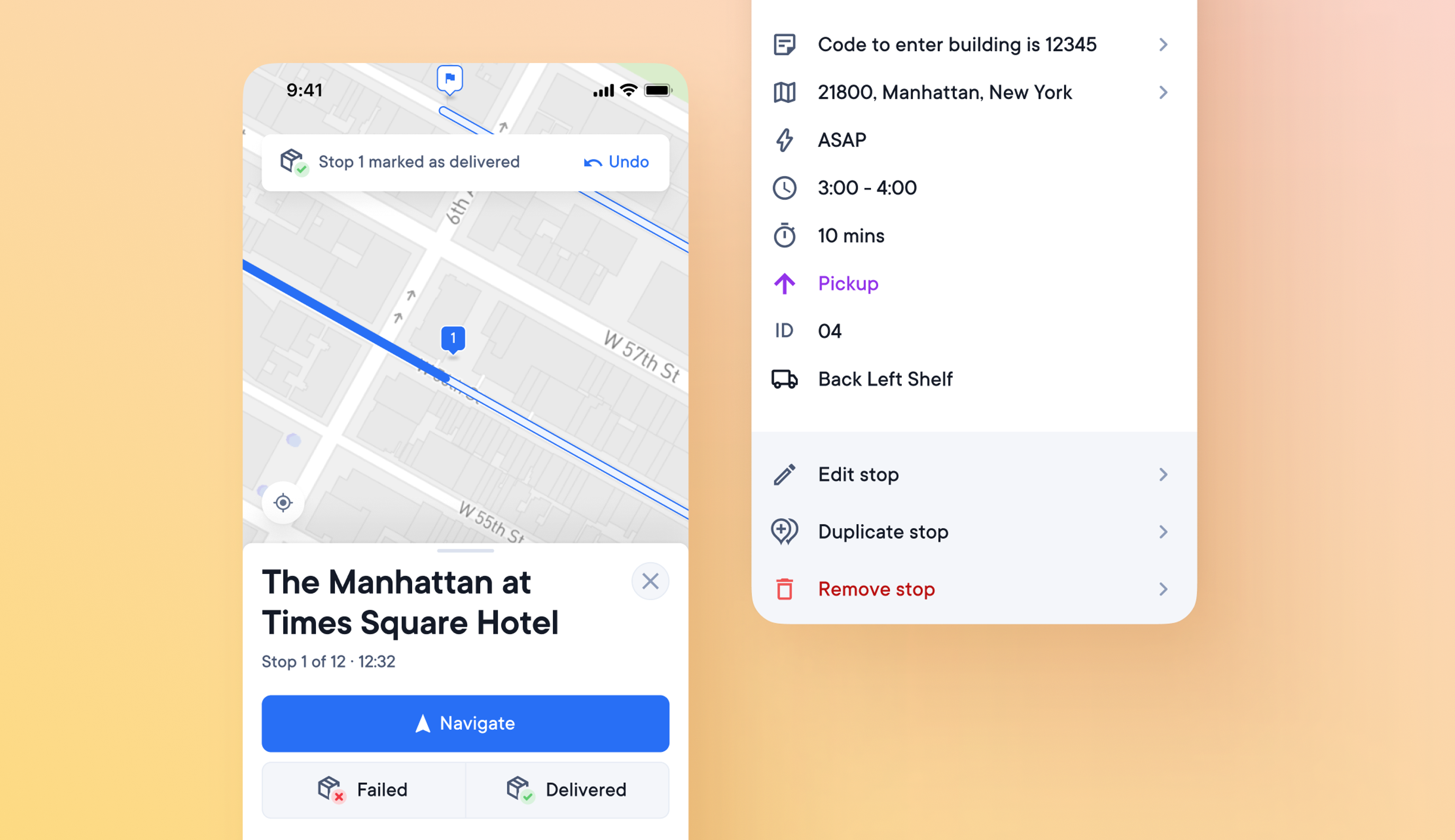
Easy to read stop details
There is a lot of information associated with each stop on a route. It may be necessary for the driver to know the type of stop, the timing, where the package is in the vehicle, and many other details.
Drivers may have difficulty reading and using the app if all this information is displayed at once.
Stop details are now easier to read and edit
- As soon as a driver clicks 'start route,' a stop details sheet appears with clear and uncluttered information about their first stop
- Google Maps for that location opens automatically if they click the address details
- The Notes field can now be edited instantly by clicking on it
- Edit the stop by clicking the 'edit stop' text below the stop details
- When a stop is marked as delivered, the stop details sheet automatically moves on to the next one
- Swipe left or right on the stop details sheet to see the previous/the next stop, mark stops as failed/delivered, and see info and proof of delivery.
- You can access the main stops list by clicking the X in the top right corner of the stop details sheet
- Click the arrow in the bottom right of the main stops list to make the current stop on the route the focus of the list.
- On the main stops list swipe left to mark a stop as delivered or swipe right to navigate to that stop