Product updates
What’s new in Circuit for Teams
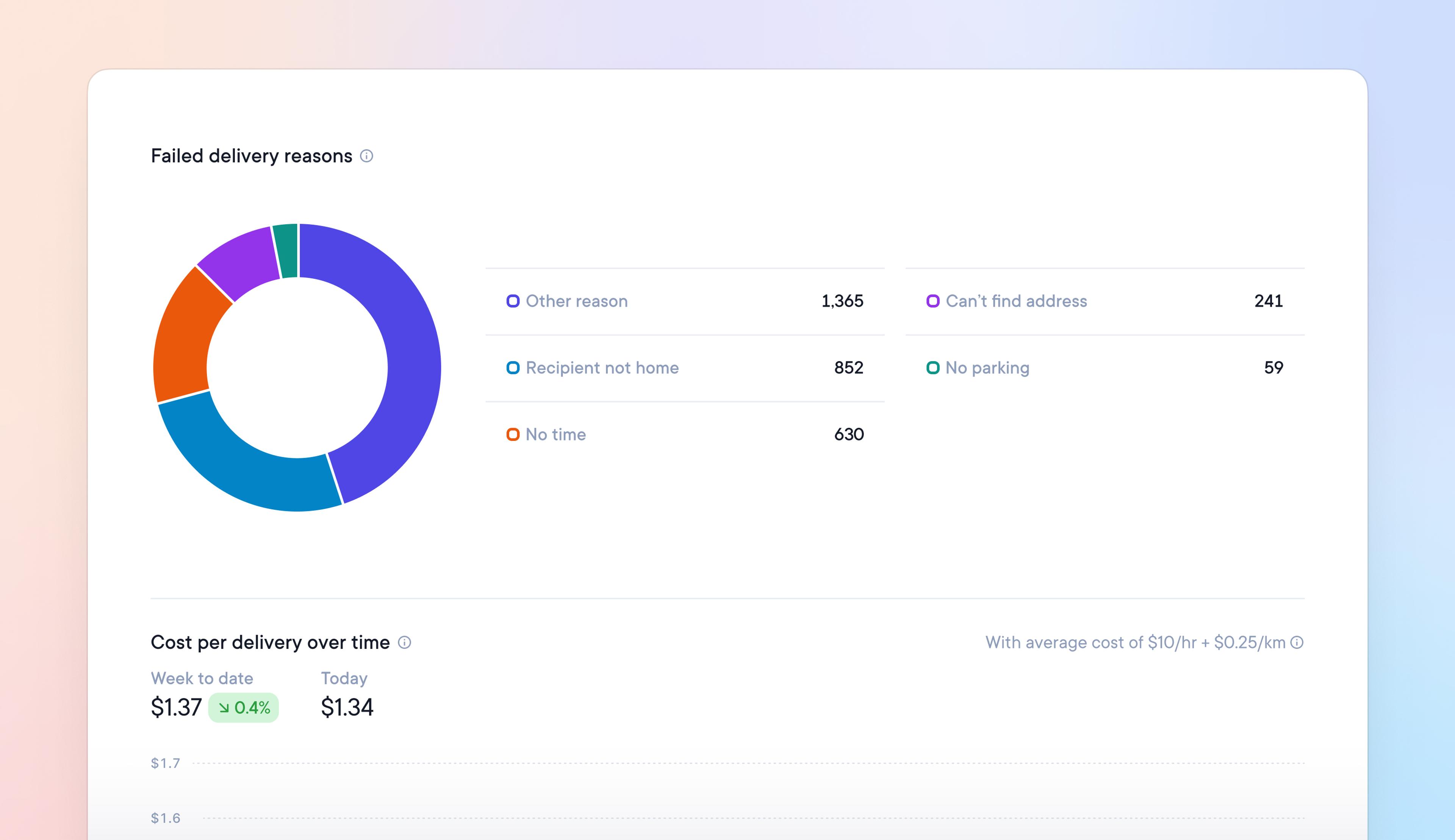
Analyze late and failed stops and track delivery costs with additional analytics reports
With four new delivery analytics reports, you can further analyze delivery costs and performance metrics.
Understand the most common reason for failed deliveries, monitor the percentage of late stops, and track the average cost per delivery over time.
Filter each report by depot, team, or driver for a more granular view of activity.
Go to Settings > Analytics to access the delivery reports dashboard.
What's new? - Product updates
Watch our latest product update video and discover more about the following features:
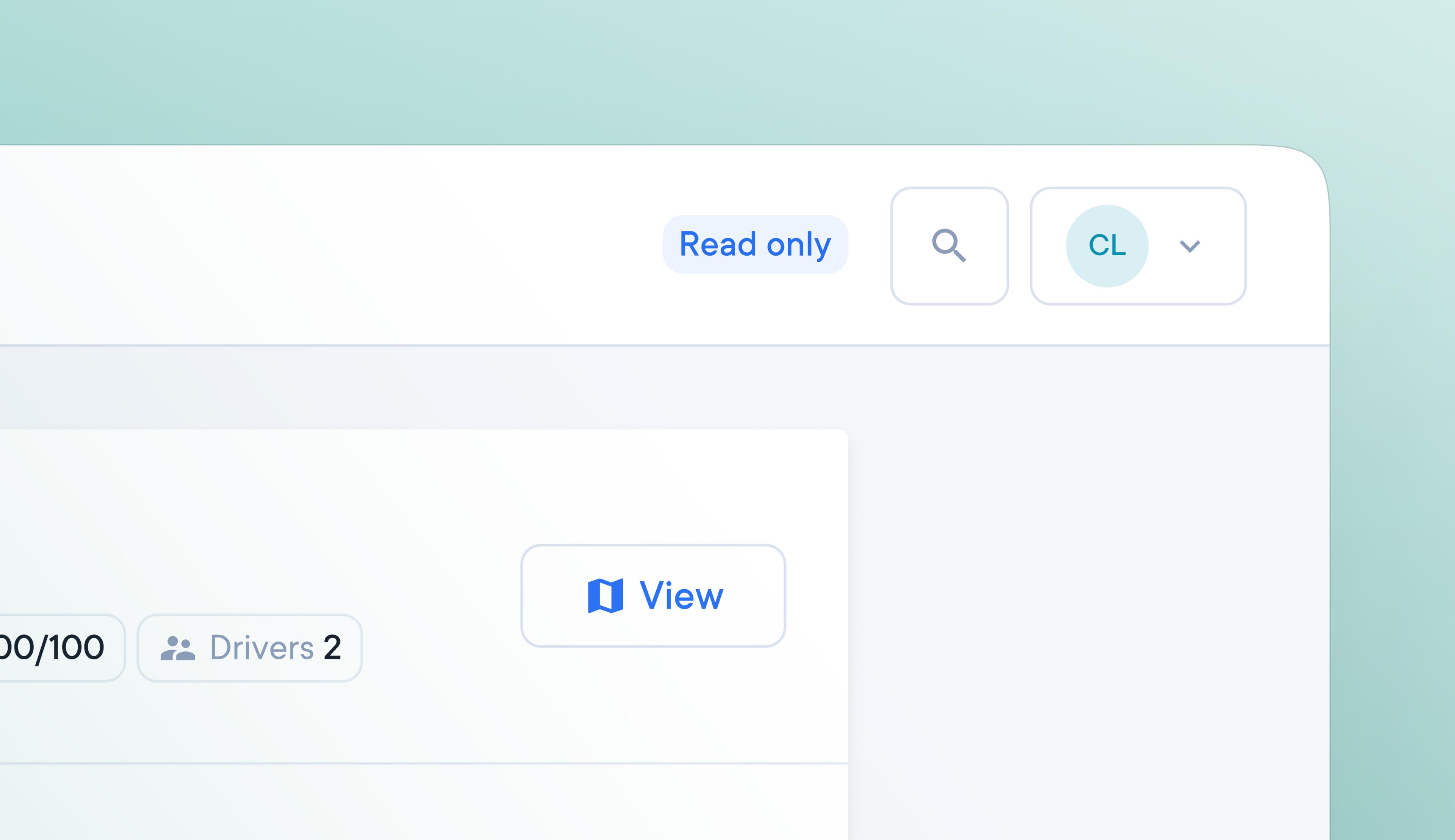
Provide restricted account access with read-only roles for specific users
Now you can safely and securely provide read-only access to your account, allowing specific roles the ability to view and search all account data without being able to make any changes.
Read-only roles have access to view all available account information as it happens but cannot make any edits or access account settings.
This restricted role can be useful for teams looking to safely outsource their customer support to a third party or share the real-time route tracking view with partners.
How to create a read-only role
- Go to Settings > Team members
- Click Add members
- On the Role dropdown menu select Read only
- Click Add member to finish
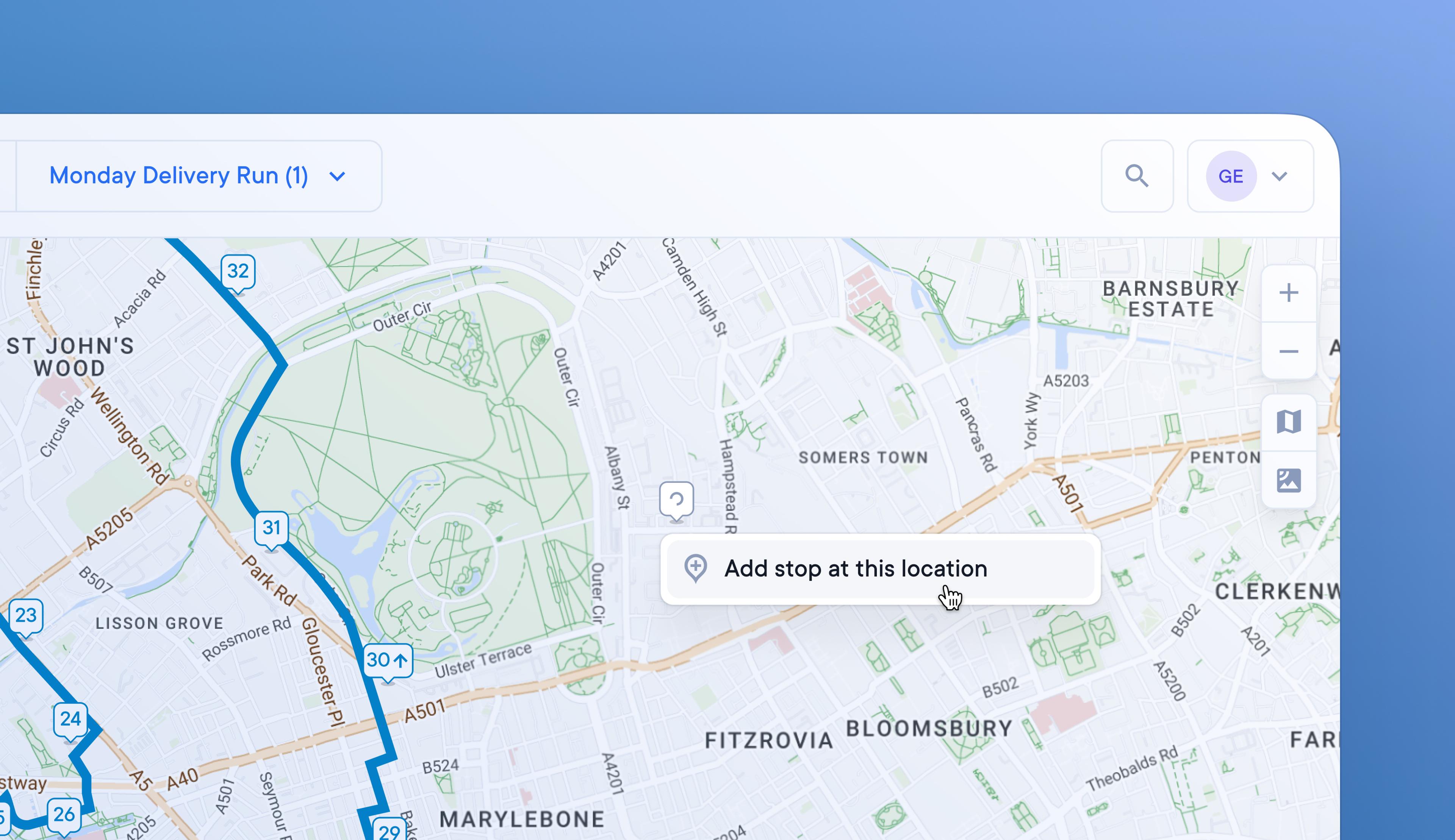
Easily add stops by pinning them anywhere on the map
Dispatchers can sometimes encounter incorrectly located addresses on a route due to inconsistencies in mapping data provided by third parties. These can be corrected by reporting the issue to Google Maps or Open Street View, but those updates take time.
Now dispatchers can instantly correct or pin the location of a stop simply by clicking on the map.
How to pin a stop anywhere on the map:
- Zoom in on the map to show the area you want to target
- Right-click on the map exactly where you want to pin a stop
- Confirm that you want to add a stop at that location
- The stop will be pinned and added to your route
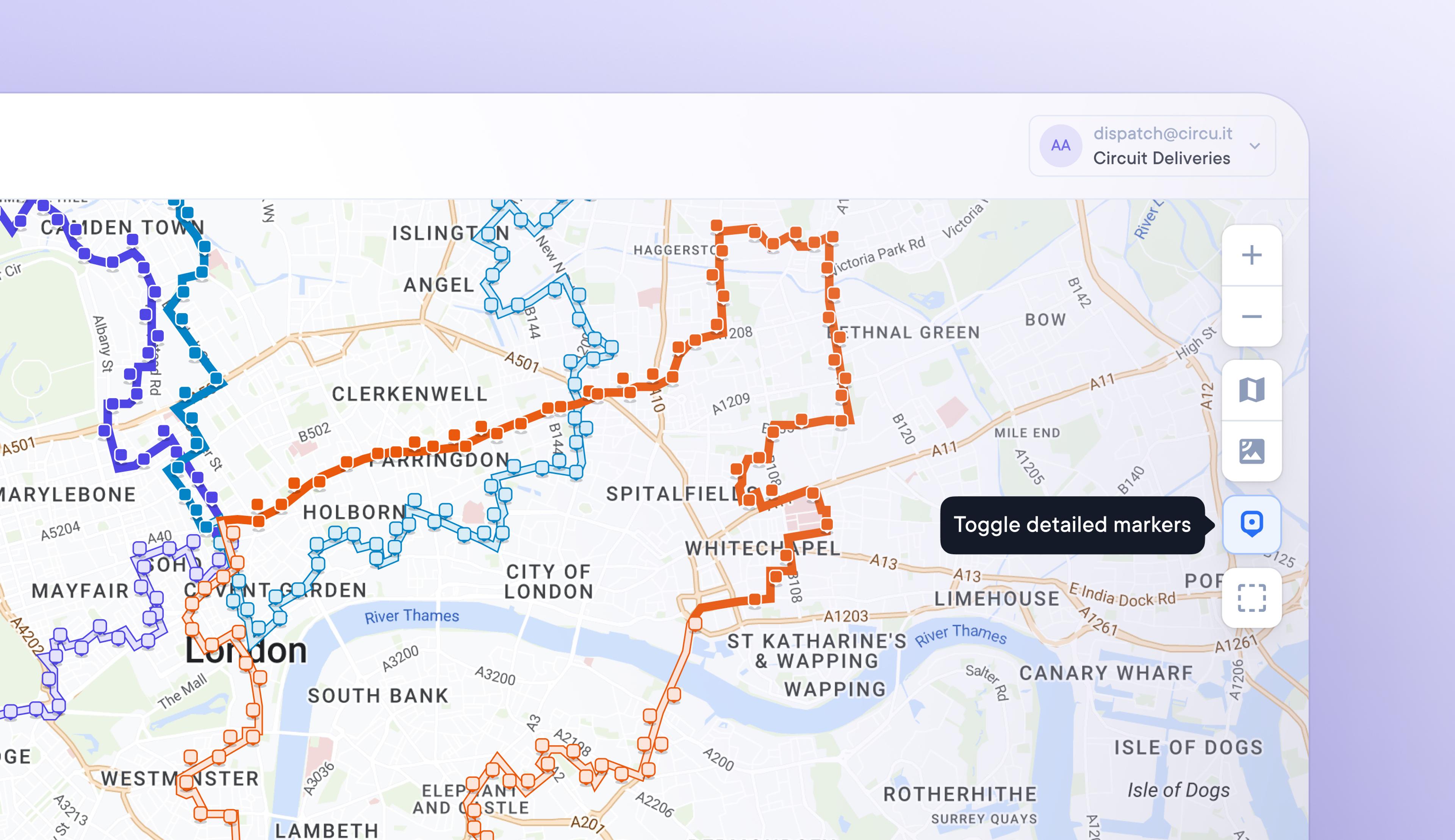
Improved map visibility of multiple routes with simplified stop markers
Managing multiple routes in the same geographical region can create a visually crowded map, making it hard to see individual stops and route progress clearly.
Now dispatchers can toggle between detailed and simplified stop markers on the map view.
Simplified stop markers reduce each stop on the map to a small square.
How to toggle between detailed and simplified stop markers:
- Go to the map view of a route
- Click the stop icon in the top right corner of the map
- Click this icon to toggle between detailed and simplified stop marker styles
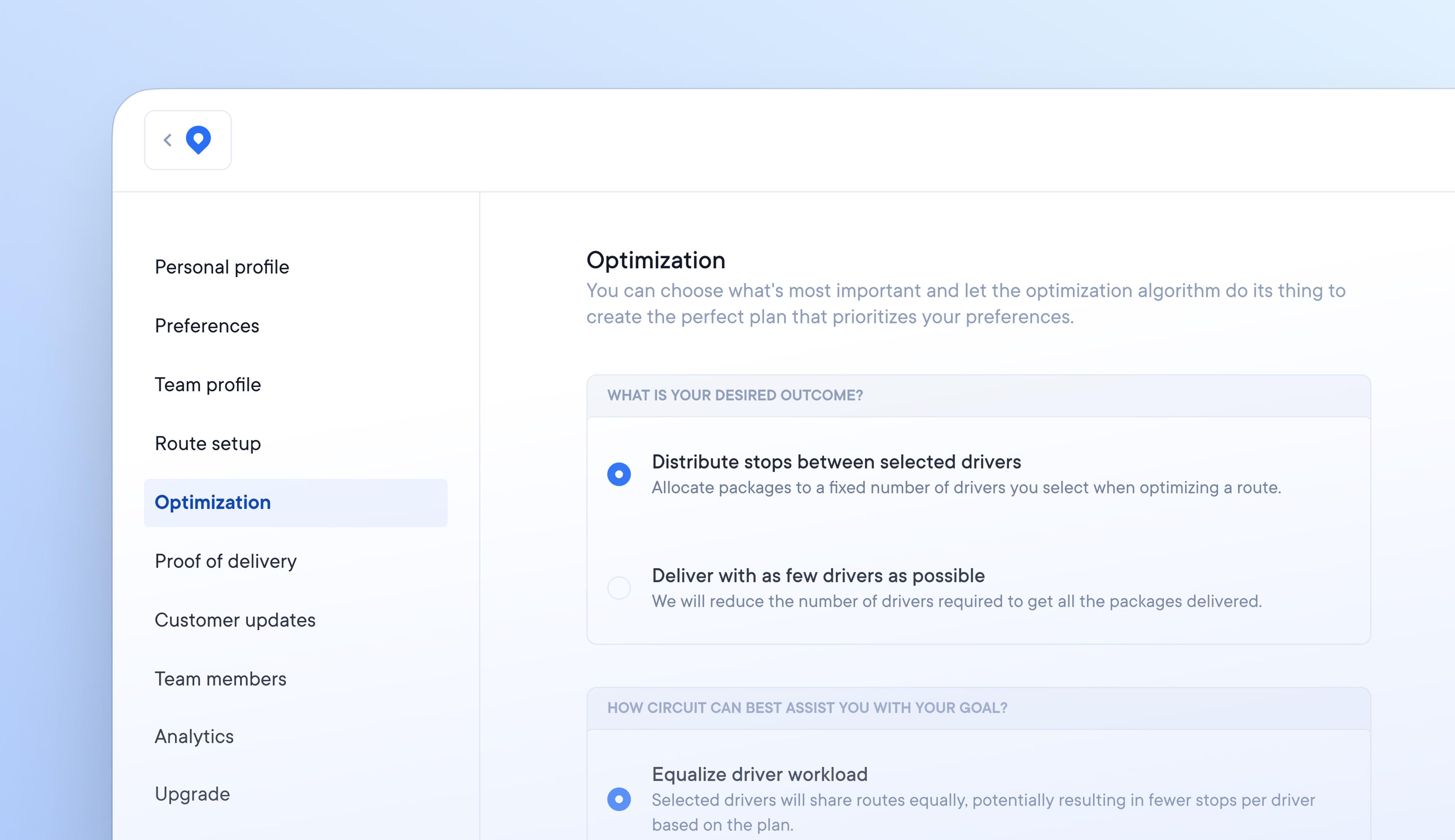
Customize route optimization objectives to suit your delivery operations
Every business model handles delivery in a different way and has unique needs when it comes to how routes are optimized. Companies that pay their drivers by the hour may want to optimize routes based on speed.
It’s now possible to customize your route optimization settings to suit your delivery style better.
How to set route optimization objectives
- Go to Settings > Route Optimization
- Select the route optimization options you prefer
- All routes will now be optimized based on these preferences
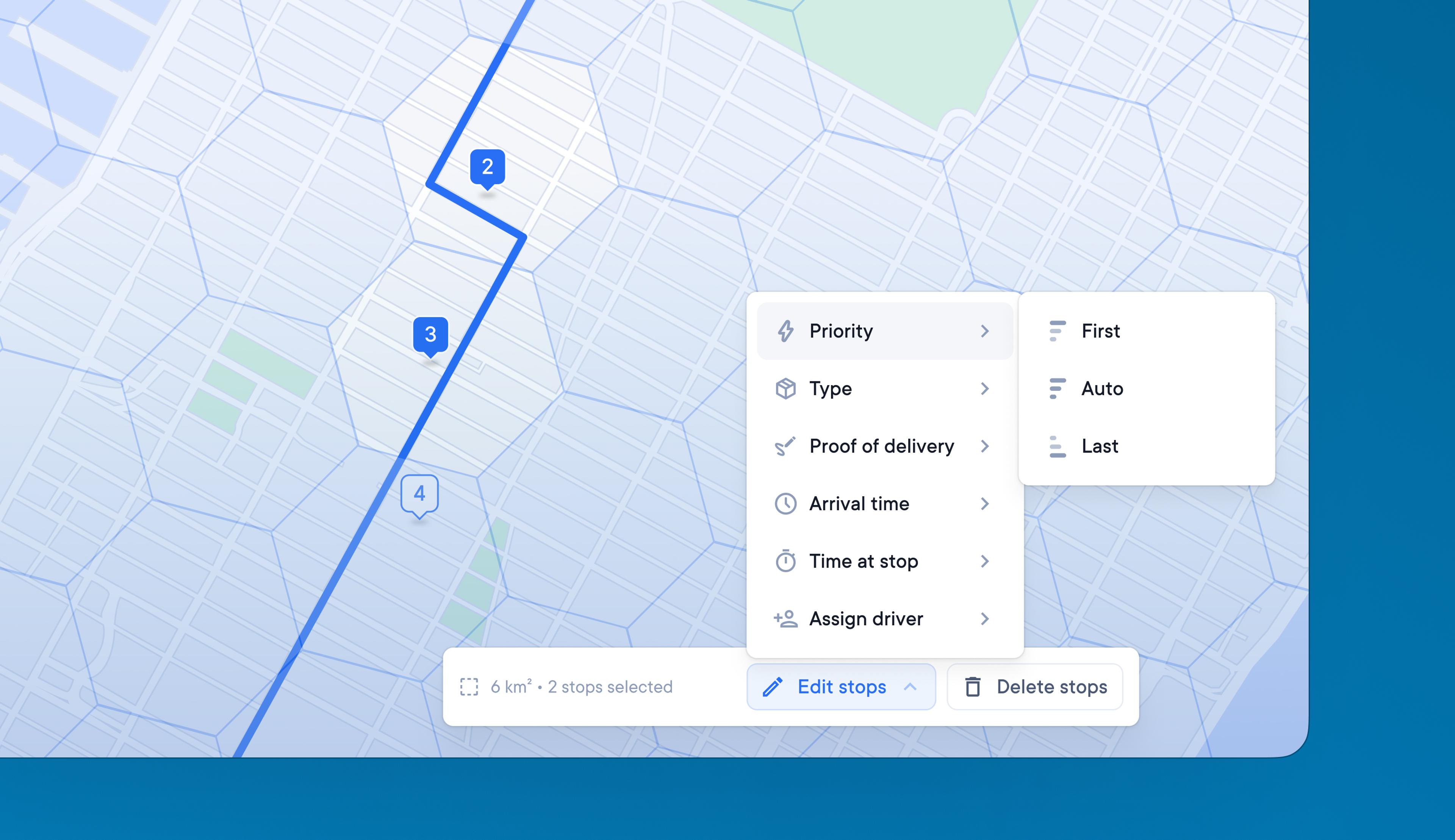
Save time managing routes by batch editing stops
Dispatchers often need to make the same change to multiple stops on a route, but individually updating stops is inefficient and prone to human error.
Now dispatchers can save time managing stops with batch editing. It provides a quick and easy way to apply the same change to a group of stops.
How to batch edit stops:
- Click on a route
- Click the dotted square 'select area' icon on the map
- A hexagonal grid will appear on the map
- Select the hexagons that contain the stops you want to edit
- Use the toolbar on the map to make changes
- Preview and save your changes
- Your changes will be applied to all the stops selected

Create time-saving integrations using Circuit’s two-way API
Manually adding stops or batch-uploading route data using a spreadsheet can be time-consuming and inaccurate.
The latest version of the Circuit for Teams API is two-way. This allows you to import and manage data using the API and subscribe to published event-based information.
Integrate your existing systems with the API to automate processes and speed up your delivery operations.
How to integrate with Circuit’s API
Go to Settings > Integrations to read the complete technical documentation and best practices.
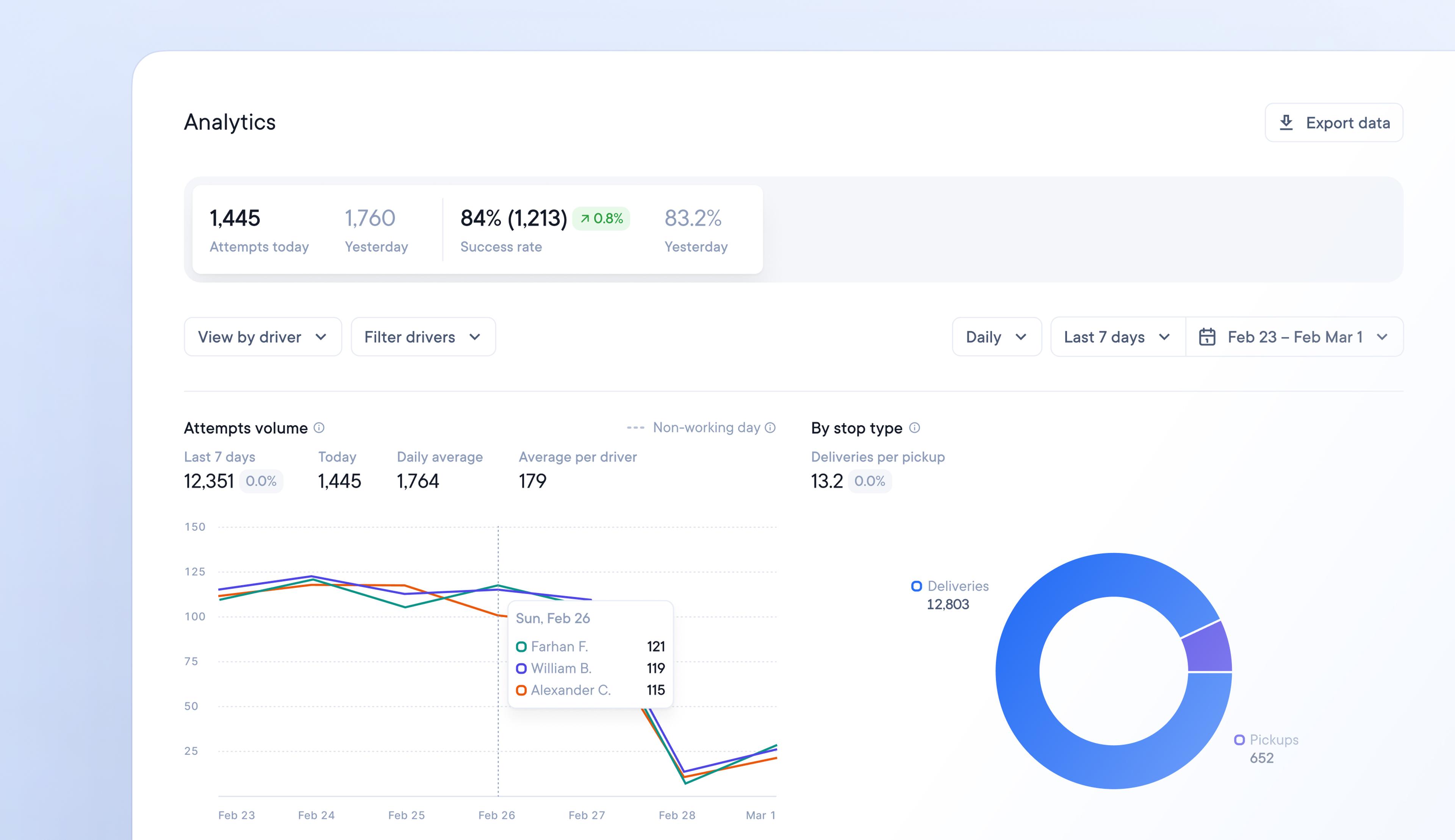
Improve performance with in-depth delivery analytics
Identifying areas where delivery performance can be improved without access to the right data can be difficult.
Circuit for Teams users can now access and run a range of delivery analytics reports to gain deeper insight into performance.
How to access delivery analytics reports:
- Go to Settings > Analytics
- View reports by team or individual driver
- Filter reports by a selected time period
- All reports are automatically updated to display the selected data
How to view a daily analytics snapshot
Go to Overview > At the top of the page, the daily analytics snapshot displays:
- Total completed routes
- Total successfully attempted stops
- Success rate percentage
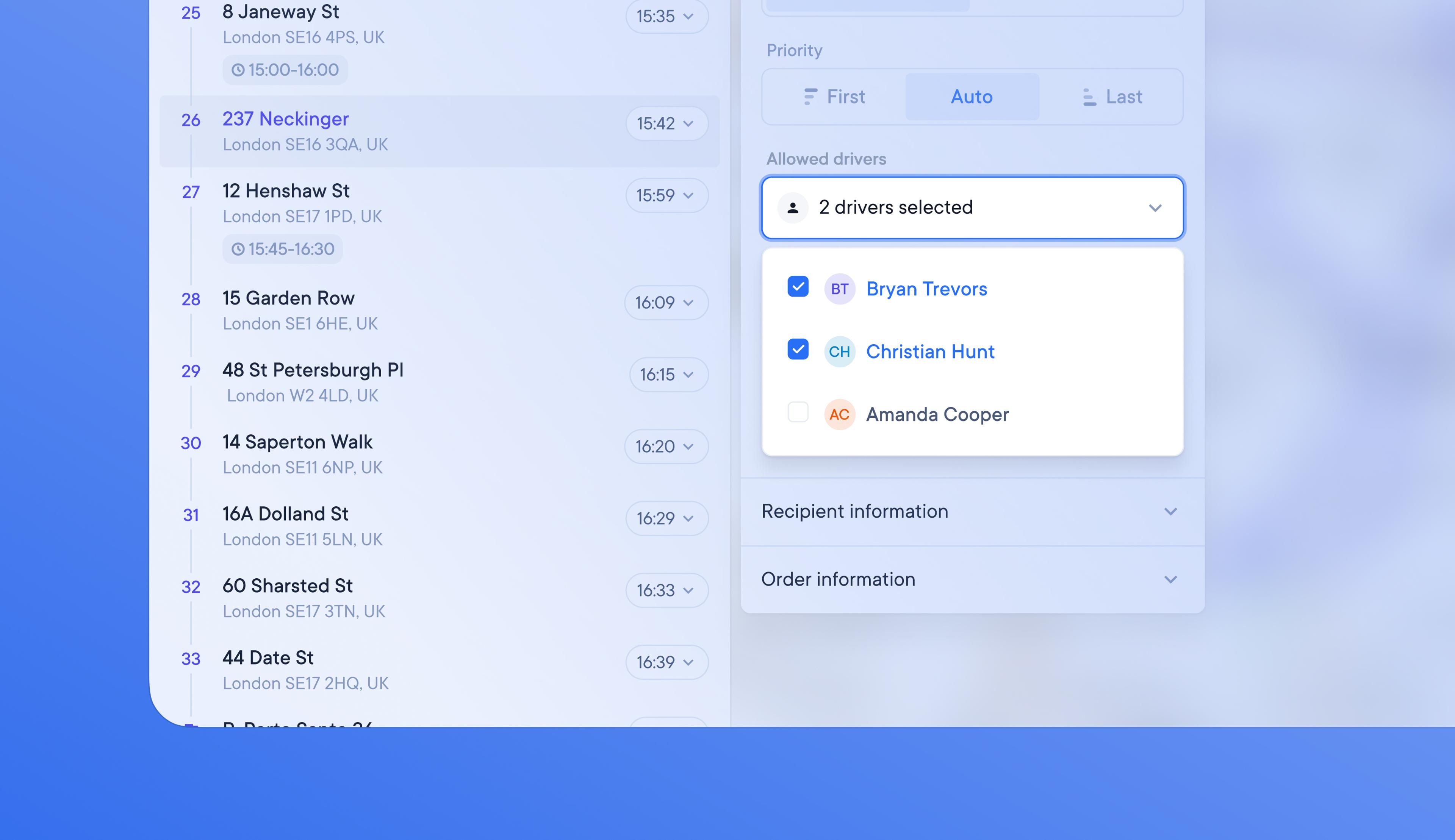
Allow certain drivers to make specific stops
Some drivers may be more experienced than others or drive a more suitable vehicle, making them better equipped to carry out certain stops.
It’s now easy for dispatchers to only allow certain drivers to carry out specific stops.
How to allow certain drivers to make specific stops:
- On a route select or add a stop
- Under Stop Setup click the Allowed drivers drop-down menu
- Select the driver or drivers that are suitable to complete that stop
- Optimize the route, and that stop will only be assigned to a permitted driver