20 Mar 2024
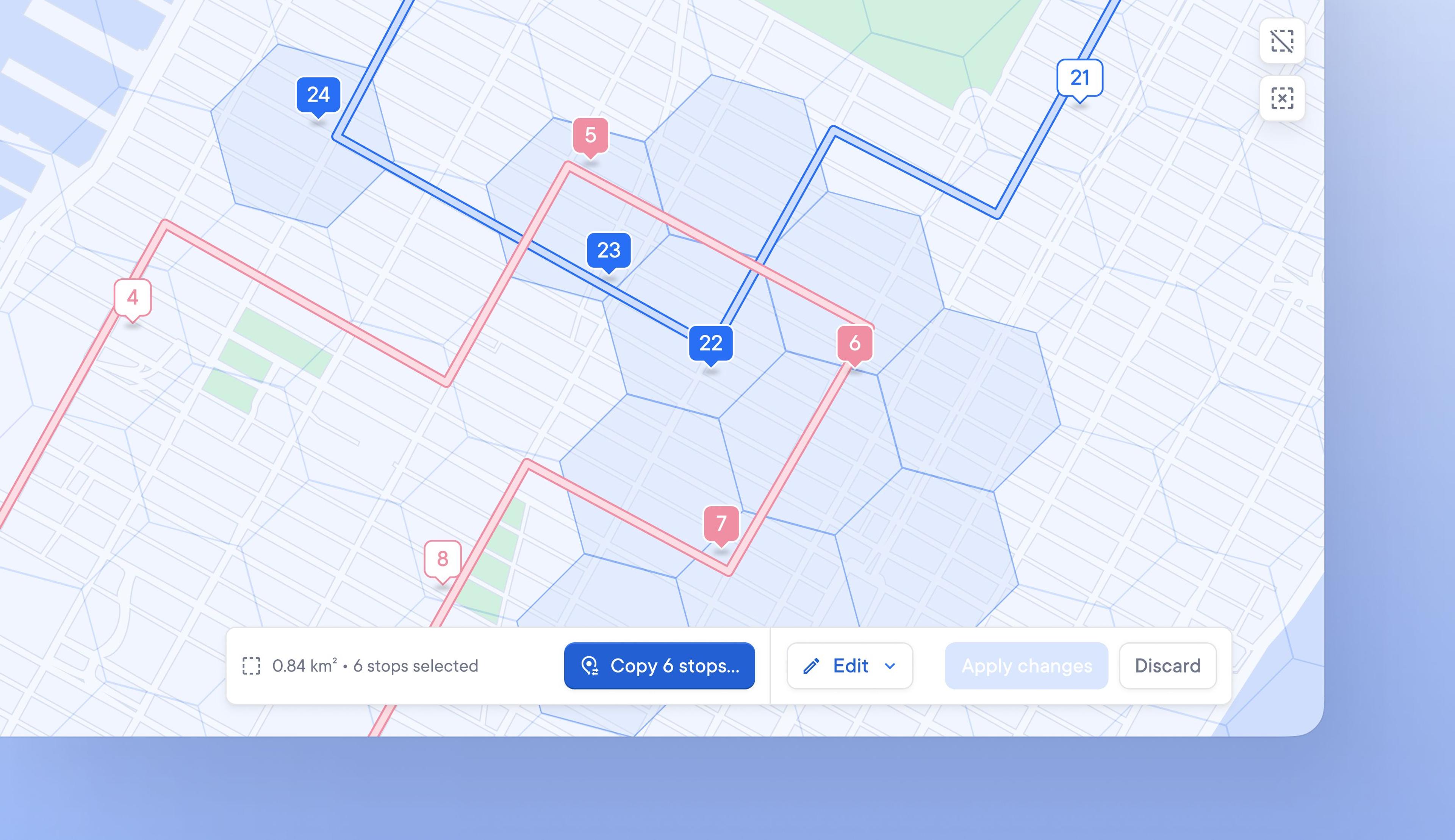
Quickly copy and move multiple stops to a different route
When real-time changes impact delivery, dispatchers need to edit routes quickly. Often, this means moving one or more stops from one driver's route to another to stay on schedule.
The batch editing function makes it easier and faster to select a group of stops and copy them from one route to another.
How to copy stops from one route to another using batch editing
- On the map view > click the 'select area' icon
- Select the areas that contain the stops you want to batch-edit
- Click > Copy stops
- Select the route you wish to copy the stops to click > Copy Stops
- Your selected stops have now been copied across to the new route
Get Started