16 Jun 2025
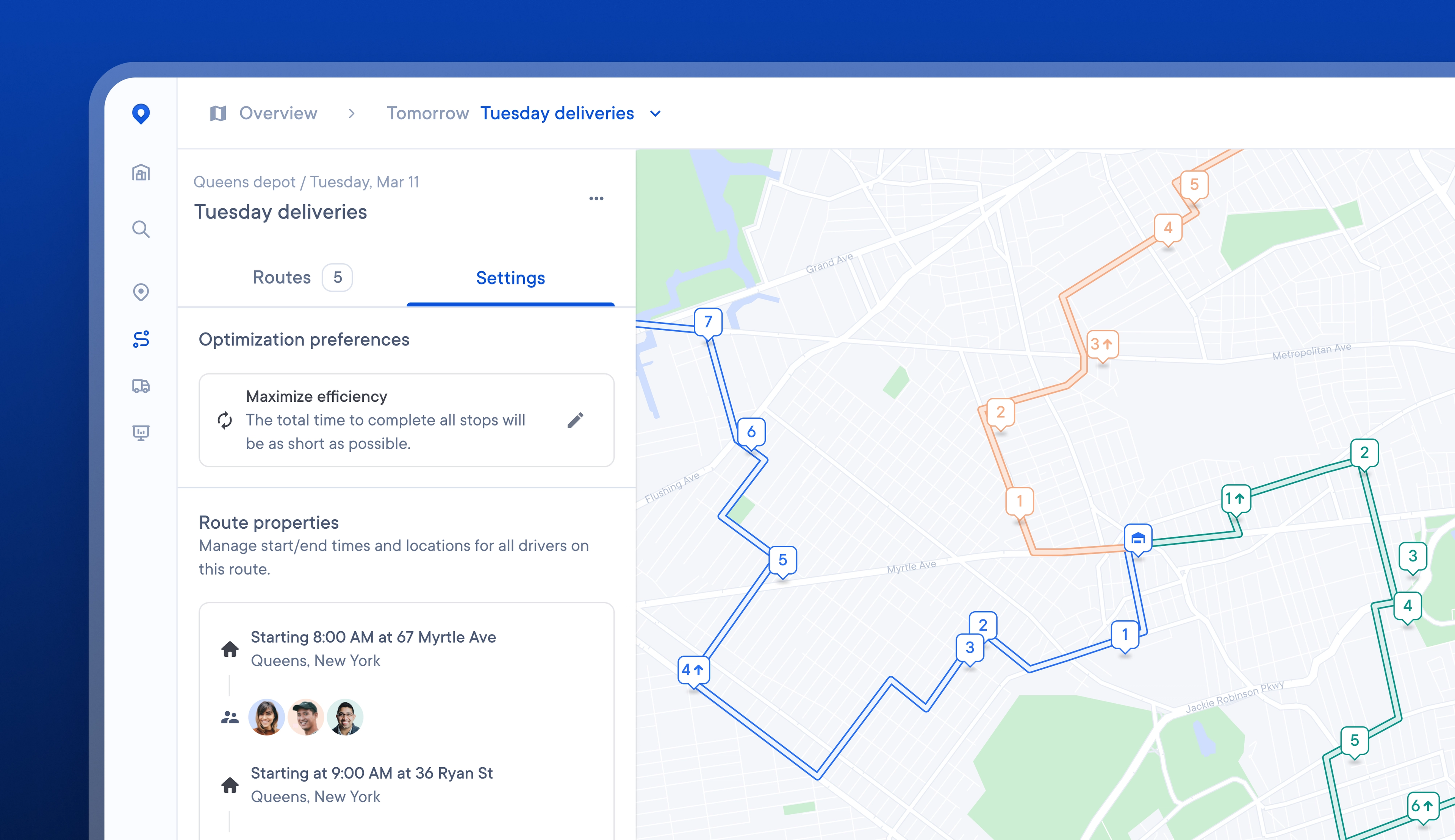
More easily find, edit, and understand route settings, and set route overrides.
Often, Dispatchers can notice something on a route, such as crisscrossing drivers or one driver having a disproportionate workload, and not understand the reason for routes being optimized in this way.
Now, it is easier and faster to access and edit route-level settings, allowing Dispatchers to visualize their impact better and change them if needed.
On a route, Dispatchers can now toggle to see and edit each route’s optimization preferences and properties, and preview the impact of any changes on the route map view.
Route overrides can also be set on an individual route, allowing for easier customization of start locations, driving speed, and more.
How to edit route settings and set route overrides:
- On a route toggle to > Settings
- To edit your route optimization preferences, click > the pencil icon
- Select the optimization preference you would like to use for this route
- To edit your route properties, click > Set route overrides
- Edit the route start/end location, start/end time, maximum number of stops, driving speed and delivery speed
- These changes will be automatically saved and will only apply to this route
Get Started