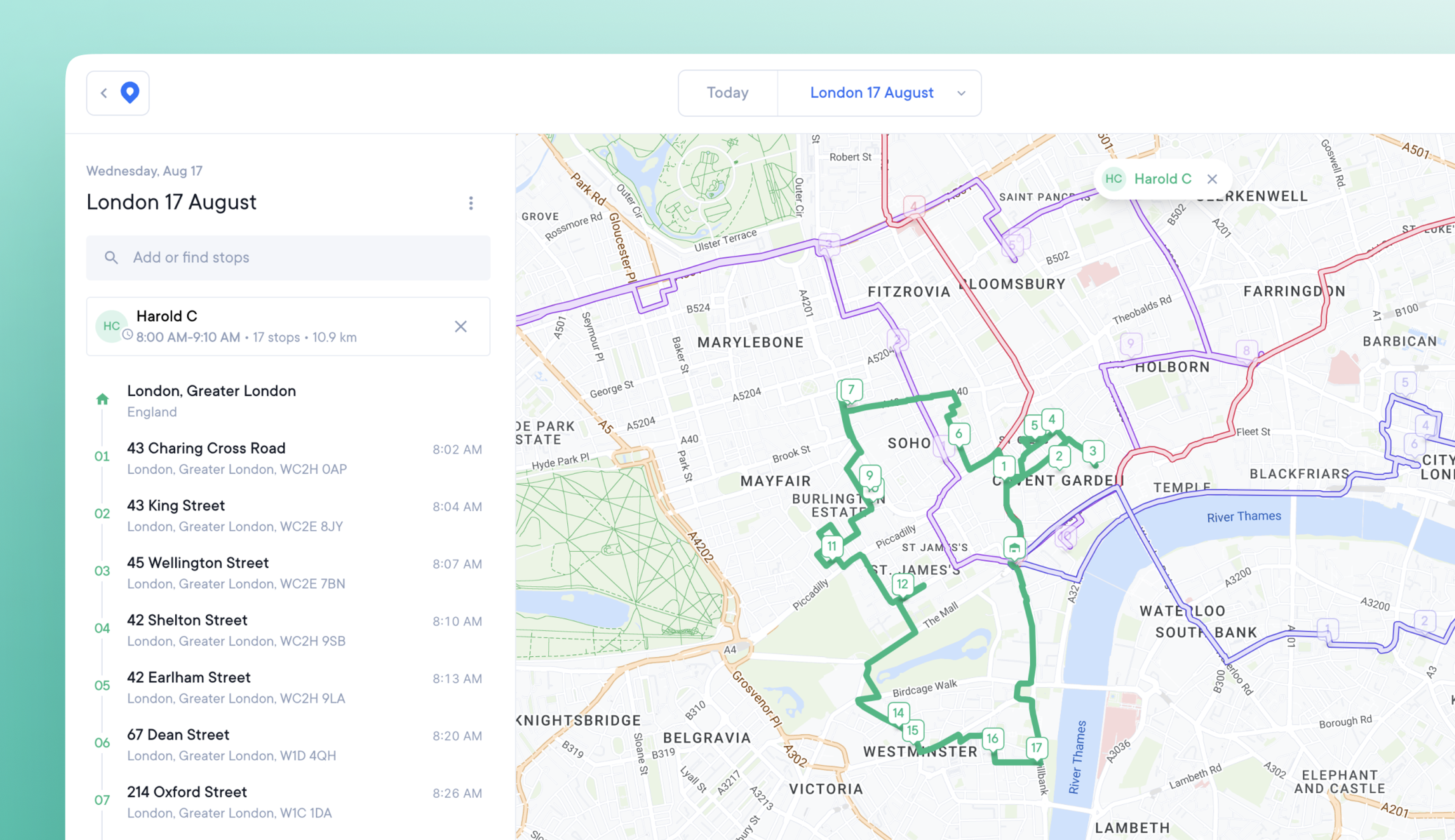
Enhanced map features for busy teams
Large numbers of overlapping routes and stops previously caused the map view to become cluttered, and hard to read.
Our updated map provides a clearer image when managing multiple routes, and creates unique URLs for sharing map views.
Map design changes include:
- Completed stop markers now appear in a more muted color than incomplete stop markers.
- As a route is completed, each stage is marked with a bold outline and muted color.
- Hover over a route with the cursor, and it becomes a bold color
- When a route is clicked on and selected, it becomes a bold color
- Active routes are shown on top of finished and unfinished routes
How to use the map view
From the main web app dashboard click the View button. Manually zoom in to your desired location, and this will become your default view.
Click on a route to select it. The selected route automatically turns opaque and becomes the focus of the map. All other routes and stops become transparent for ease of viewing.
Click on a stop on the map or in the Overview sidebar. The map is automatically reoriented to zoom into that stop location. The Overview sidebar highlights that stop within the list.
Exit a stop or route and the map will return to your default view.
Share a unique map view URL
You can now share a deep link to a unique map view (when you have a route or stop selected) by copying and pasting the current search bar URL.
Example
- Select Stop 4 on Dan's route
- The map view displays: overview with stop 4 highlighted; stop details tab; map zoomed in on Stop 4
- Copy and share the unique map view URL from the search bar
- Clicking this link takes any team member to the exact map view in Step 2