23 Jun 2025
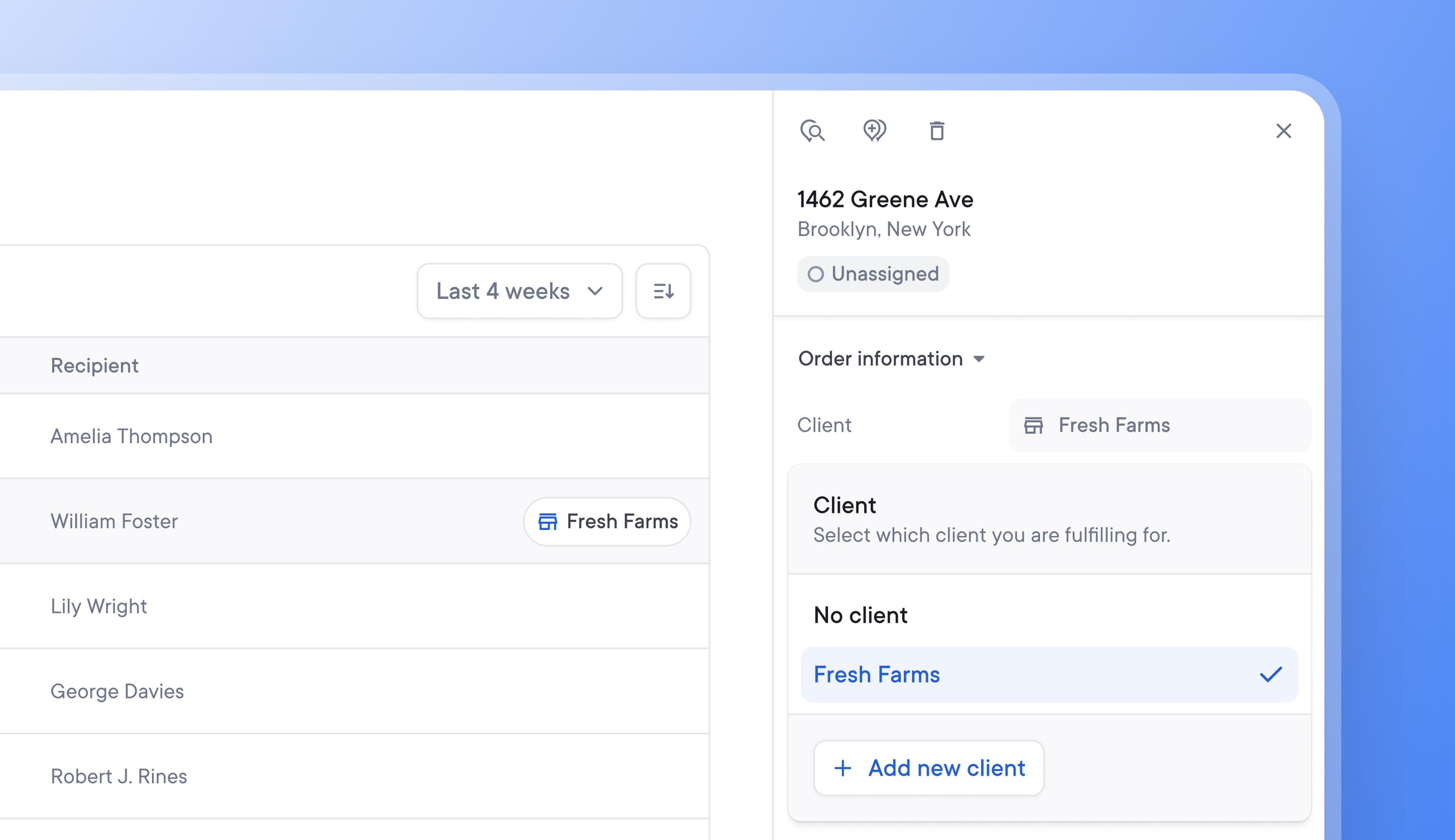
Effectively identify, edit, and assign clients to stops
Being able to easily identify which client a delivery belongs to helps make sure that the individual client’s delivery requirements are carried out and can speed up dispute resolution.
Once a client has been invited to the Client Portal, when a spreadsheet with client IDs is uploaded, those stops are now automatically tagged with the client name.
New clients can now be added directly from the stop details, making onboarding them to the Client Portal even easier and faster.
How to add a client to a stop
- Click on the stop details
- Go to > Order information > Client
- Select an existing client from the dropdown menu to assign them to that stop, or click > Add a new client
- To add a new client, you can now send your client an invite email or a unique link to join your Client Portal
- Once a client has joined your Client Portal, when a spreadsheet with client IDs is uploaded, those stops will automatically be tagged with the client's name
Get Started