02 Jun 2022
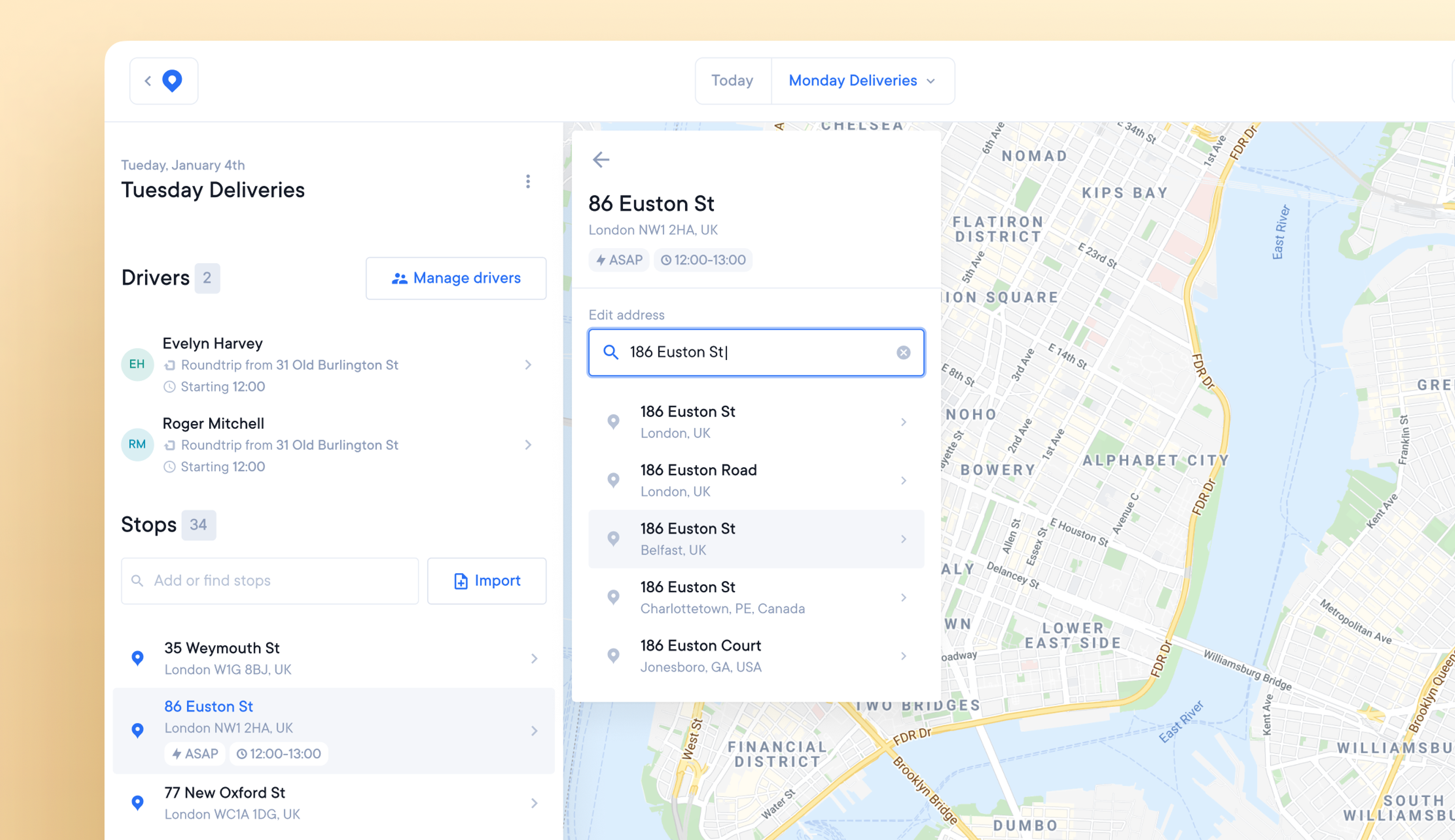
Edit incorrect addresses before sending routes to drivers
Incorrect addresses provided by customers or accidentally uploaded to routes can create unreachable stops. These look wrong when plotted on the map.
The previous solution was to delete incorrect stops and re-add them correctly. It’s now possible to edit and correct the address of an existing stop.
How to edit an existing stop address
- Click on a stop, and you'll see an 'edit address' option at the top of the stop details tab.
- Enter or search for the correct address
- After selecting the correct address, the notification 'address updated' will appear.
- The rest of the stop details will remain the same.
- The map will now show the new address of the stop.
- Click ‘apply changes,’ and your route will be optimized.
- Your route is now ready to be sent to a driver.
Get Started