20 Jun 2024
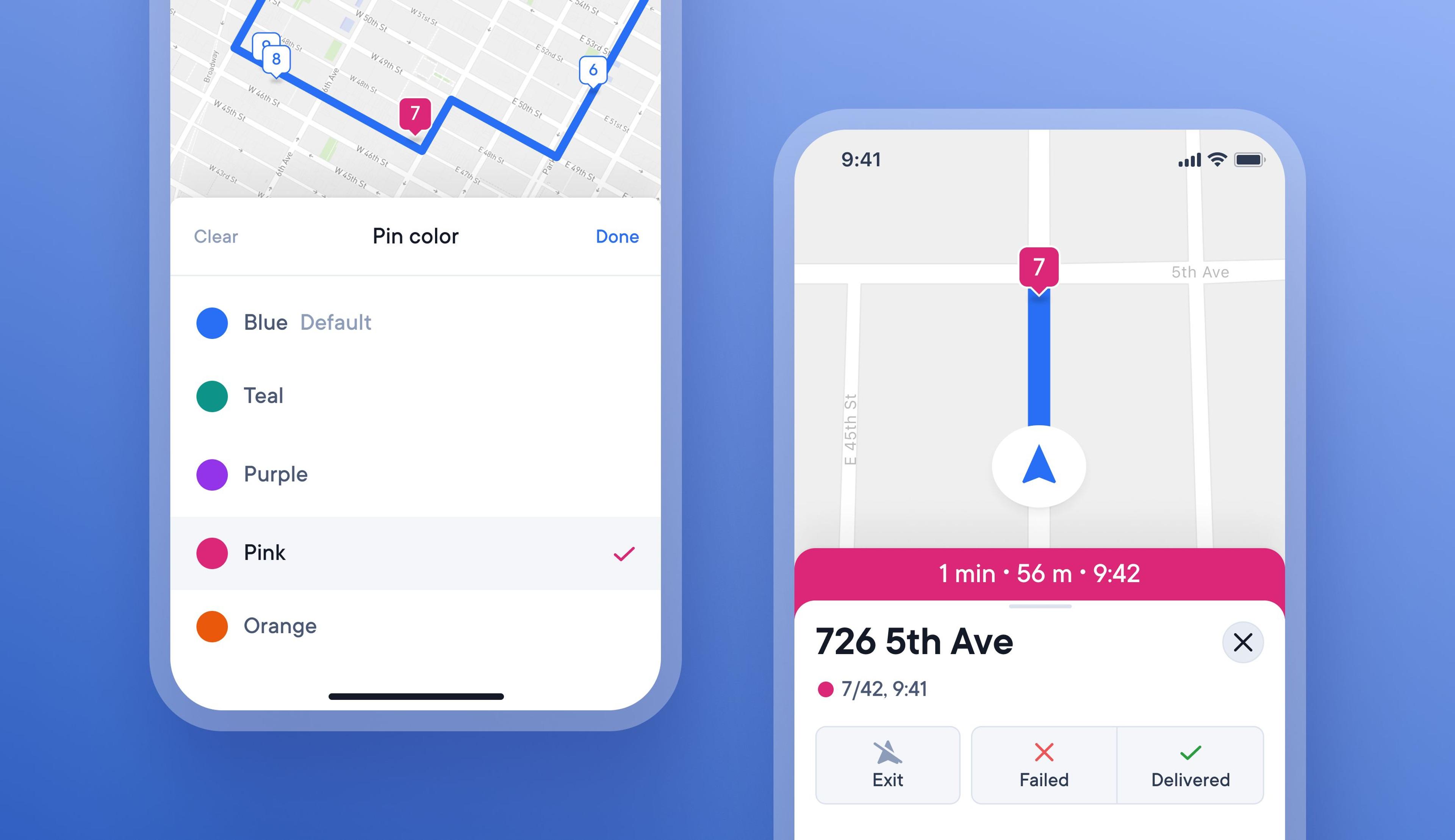
Color code key stops to make them more visible
On busy routes with many similar deliveries, it can be tricky for drivers to remember when certain stops have special conditions attached to them.
Now, drivers can choose to color-code specific stops with special requirements to help highlight them better on their route.
Within the driver app there are four different colors to choose from, and when a stop is color-coded, the pin on the map and progress bar change color.
This feature is currently only available within the driver app.
How to color code a stop in the driver app
- Tap on a stop to edit it
- Tap the default blue color icon in the top left
- Select a different color from the list for that stop
- Your color coded stop will now show as the chosen color on the map, and the progress bar will update to this color as you approach the stop
Get Started