11 Jun 2025
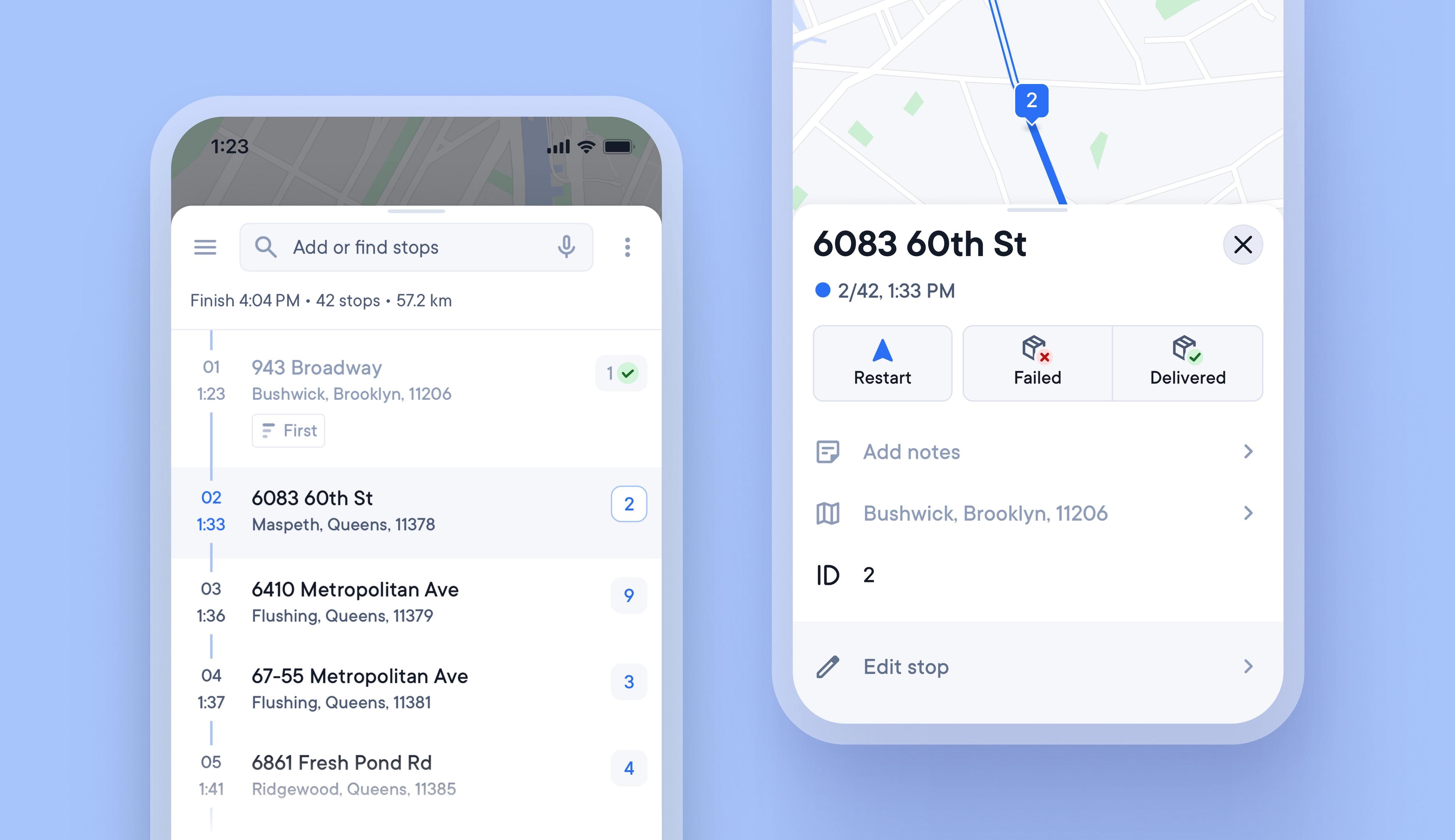
Use Stop IDs to quickly and easily find the right package
It can be hard to find one brown cardboard package in a vehicle full of brown cardboard packages, and searching for the correct item at a stop can waste valuable time.
Unique Stop IDs are now automatically attached to every stop, and they never change, even if the stop is edited or reoptimized.
Writing the stop ID on each package can help load vehicles in a logical order, and the stop ID is also displayed when approaching a stop, so that drivers can instantly know which package to look for.
How to use Stop IDs to find packages faster
- Go to Settings > Stop ID
- Select your Stop ID format
- Select > Modern to use alphanumeric Stop IDs A1 A2 A3
- Select > Legacy to use numeric Stop IDs 1 2 3
- Select when to assign Stop IDs, after optimizing your route, or as stops are added
- Once you tap > Confirm on a route your Stop IDs will be fixed