11 Sep 2023
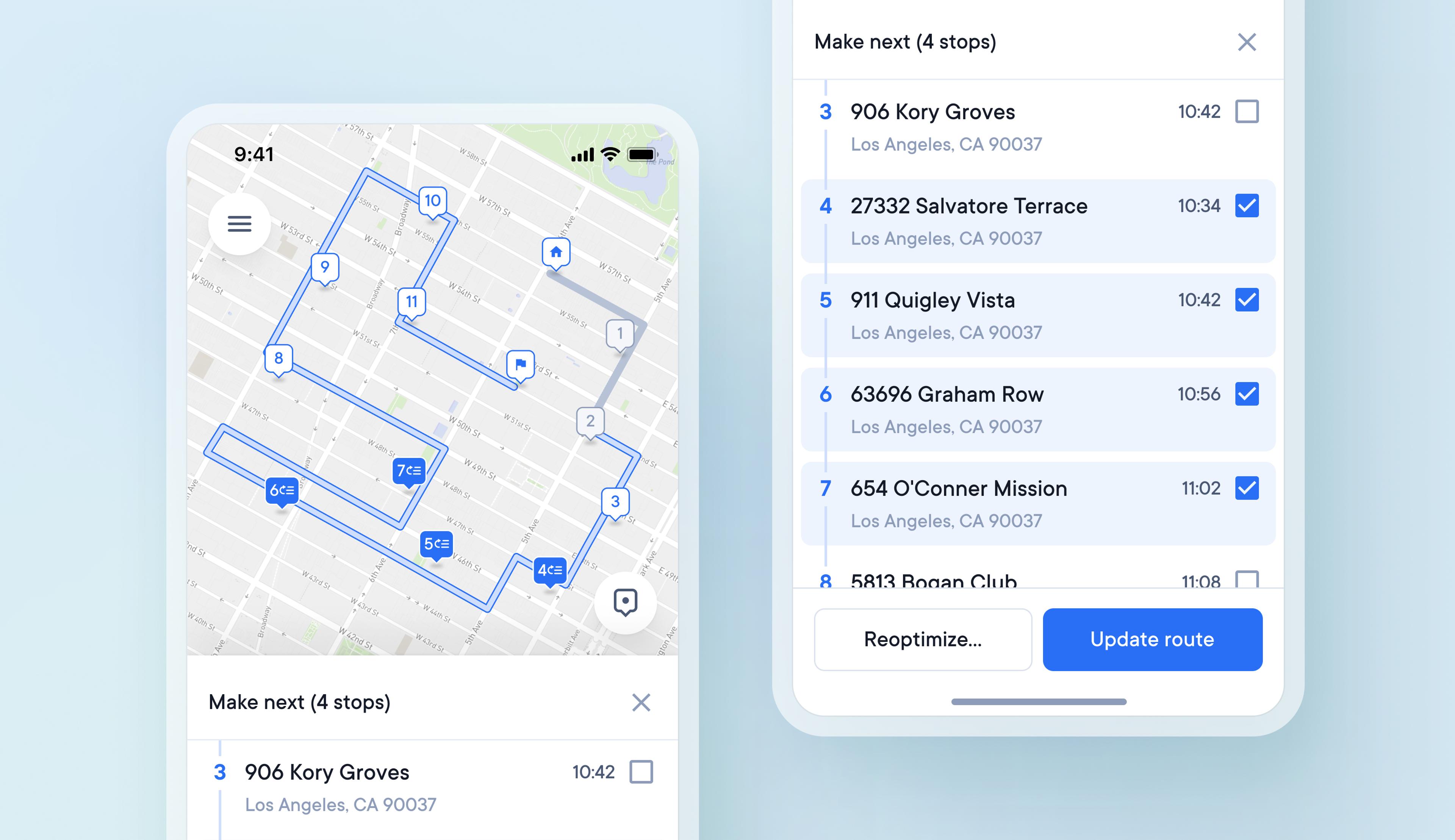
Change the order of a live route by making selected deliveries the next stop
Before, drivers had to use time windows or first and last stop settings to place selected stops at chosen points along a route. Now, drivers can also select multiple stops on their route to make next and choose to slot these changes into their existing route or completely reoptimize it.
How to make selected stops next on a live route:
- Select a stop
- Tap the option to ‘make next’
- You can mark multiple stops as 'make next'
- Stops marked as 'make next' will have a blue tick next to them in the stops list
- After selecting the stops to ‘make next’ you can reoptimize or update your route
- Reoptimizing calculates a route using every stop which can create a totally new route
- Updating a route simply slots any minor changes into your existing route
- Multiple stops marked as 'make next' are automatically put in the most efficient order
- Stops marked as ‘make next’ will take priority over stops marked as ‘first’